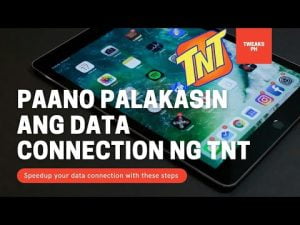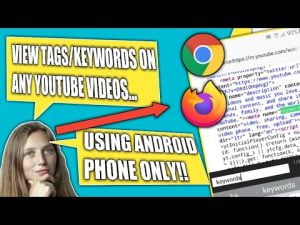Welcome to this quick guide on enhancing battery performance for your Android phone. By following these simple steps, you can extend your device’s battery life and get the most out of your mobile experience. Let’s dive in!
Tips 1: Battery Usage Overview
- Access your phone’s “Settings” by swiping down the notification shade and tapping the gear-shaped icon.
- Select “Battery” or “Battery & device care,” depending on your device’s brand and Android version.
- Here, you’ll find a breakdown of battery usage by apps and services. Identify power-hungry apps consuming significant battery.
Pros: Gain insights into battery usage, identify power-hungry apps.
Cons: None
Tips 2: Adaptive Battery
- In “Battery” or “Battery & device care” settings, find “Adaptive Battery” (available on Android 9 and later).
- Enable “Adaptive Battery” to optimize battery usage for infrequently used apps.
Pros: Optimizes battery for less-used apps, conserves power.
Cons: Some apps might receive delayed notifications in Adaptive Battery mode.
Tips 3: Battery Saver Mode
- Locate “Battery Saver” or “Power-saving mode” in the same settings.
- Activate “Battery Saver” to conserve battery life by limiting background activity and reducing performance.
Pros: Extends battery life, reduces background activity.
Cons: Might slightly affect device performance in resource-intensive apps.
Tips 4: Background App Restrictions
- Go back to “Settings” and select “Apps” or “Applications.”
- Tap on each app, then “Battery” or “Battery usage.”
- Choose “Background restriction” to limit power-intensive apps’ background activity.
Pros: Reduces battery consumption in power-intensive apps.
Cons: Some apps might not function optimally without unrestricted background activity.
Tips 5: Screen Brightness and Timeout
- Adjust screen brightness using the notification shade’s brightness slider.
- Reduce screen timeout duration to turn off the display faster when idle.
Pros: Lower screen brightness and shorter timeout save battery power.
Cons: Dim screen might affect visibility in bright environments.
Tips 6: Connectivity Settings
- Turn off Wi-Fi, Bluetooth, and GPS when not needed.
- Set “Location” to “Battery saving” mode instead of “High accuracy” to conserve power.
Pros: Disabling unused connections conserves battery.
Cons: Disabling GPS might impact location-based services and navigation accuracy.
Tips 7: Uninstall Unnecessary Apps
- Review installed apps and uninstall rarely used ones. Fewer apps mean less background activity and battery consumption.
Pros: Fewer apps improve battery life.
Cons: Removing essential apps might limit functionality.
Tips 8: Keep Your Phone Updated
- Regularly update your phone’s software to get performance and battery optimizations from the manufacturer.
Pros: Software updates enhance performance and battery life.
Cons: Some updates might introduce bugs or compatibility issues.
Conclusion
Congratulations! You’ve mastered optimizing battery performance on Android phones. Following these tips will significantly extend your battery life and enhance your overall Android experience. Enjoy longer battery times and a better mobile experience. Thanks for reading!