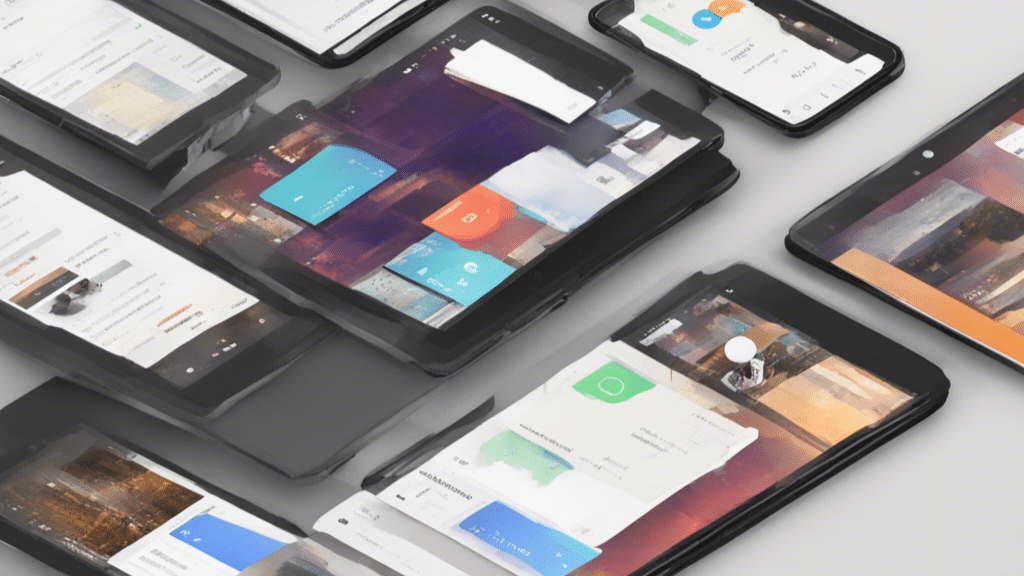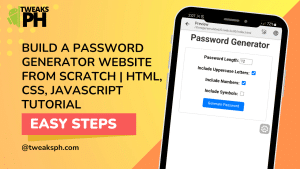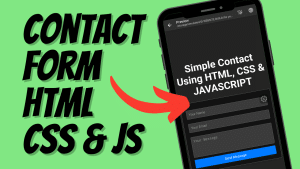Do you ever wonder how mobile apps are designed with interactive and visually appealing user interfaces? The answer lies in Android UI components. Android UI components are the building blocks that developers use to create engaging and intuitive mobile app interfaces. In this article, we will dive deep into the world of Android UI components and explore three fundamental elements: layouts, views, and widgets. By the end of this article, you’ll have a solid understanding of these components and be ready to craft amazing user experiences in your Android apps.
Layouts: Structuring the User Interface
When it comes to designing an Android app, the layout is crucial for arranging and structuring different UI elements. Android offers a variety of layout options to cater to different screen sizes and orientations. Let’s explore some commonly used layouts:
1. Linear Layout
A linear layout is a simple and flexible layout that arranges UI elements sequentially, either horizontally or vertically. It aligns its child views in a linear manner, making it perfect for simple screens or as a container for other complex layouts.
2. Relative Layout
The relative layout allows you to position UI elements relative to each other or the parent layout. It provides flexibility in arranging components by utilizing attributes like alignParentTop, alignParentBottom, above, below, and more.
3. Constraint Layout
The constraint layout is a powerful and flexible layout that allows you to create complex UIs with fewer nested views. It uses constraints to define the position and size of UI elements, making it highly responsive across different devices.
4. Table Layout
The table layout organizes UI elements in a grid-like structure of rows and columns. It is best suited for displaying tabular data or creating forms with aligned labels and input fields.
5. Frame Layout
The frame layout is a simple layout that allows you to stack UI elements on top of each other. It is commonly used for displaying a single item or managing overlapping elements.
Pro Tip: Experiment with different layouts to find the perfect fit for your app’s UI design. Remember to consider screen sizes, orientations, and the user experience you want to achieve.
Views: Displaying and Interacting with UI Elements
In Android, views are the visual elements that users see and interact with on the screen. They can include buttons, text fields, images, checkboxes, and much more. Understanding different types of views is essential for creating dynamic and interactive user interfaces. Let’s explore a few commonly used views:
1. TextView
The TextView is a fundamental building block for displaying text in an Android app. It allows you to render plain text, formatted text with styles, or even complex layouts. You can customize its appearance by changing attributes such as color, font, size, and alignment.
2. ImageView
The ImageView is used to display images or graphics in an app. It supports various image formats and provides functionality like scaling, cropping, and applying filters. You can load images from resources, URLs, or dynamically generated content.
3. Button
Buttons are essential for allowing users to interact with your app. Android provides a Button view that triggers actions when clicked. You can customize its appearance, such as changing the background, text color, or adding icons.
4. EditText
The EditText view enables users to input text or numbers. It provides capabilities such as validation, auto-complete, and input type restrictions. You can retrieve user-entered values for further processing.
5. CheckBox
Checkboxes are used when users need to make multiple selections from a list of options. They allow users to toggle between selected and deselected states. You can handle checkbox events to perform actions based on the user’s selection.
Callout: Views are the visual representation of your app’s functionality. Choose the appropriate views and customize them to provide a delightful user experience.
Widgets: Enhancing Functionality and User Interaction
Widgets in Android are UI components that not only display information but also allow users to interact with them directly. They provide additional functionality and enhance the user interface. Let’s explore some essential widgets:
1. RecyclerView
The RecyclerView widget is a more advanced version of the ListView. It efficiently displays large sets of data by recycling view items and only rendering what is currently visible on the screen. It is highly customizable and provides better performance.
2. DatePicker
The DatePicker widget allows users to select a date from a calendar-like interface. You can use it to prompt users for necessary dates, such as birthdates, appointments, or deadlines.
3. ProgressBar
The ProgressBar widget visually indicates the progress of a task or operation. It comes in different styles and provides various customization options. You can use it to display the progress of file downloads, form submissions, or any time-consuming operations.
4. AlertDialog
The AlertDialog widget displays a dialog box with customizable messages and buttons. It allows you to prompt the user for confirmation, display important information, or handle errors gracefully.
5. SeekBar
The SeekBar widget lets users select a value from a range by sliding a thumb along a horizontal track. It is useful for implementing volume controls, brightness adjustments, or any other continuous input settings.
Pro Tip: Utilize widgets to add rich functionality to your app and make it more interactive and engaging for your users.
Conclusion
Android UI components, including layouts, views, and widgets, are vital for creating stunning and user-friendly mobile app interfaces. From structuring the user interface with layouts to displaying and interacting with UI elements using views, and enhancing functionality with widgets, understanding these components is essential for every Android developer. By experimenting with different layouts, customizing views, and harnessing the power of widgets, you can craft exceptional user experiences that keep your users coming back for more. So, go ahead, start exploring Android UI components and embark on your journey to building amazing Android apps.
Remember, the possibilities are endless when it comes to designing captivating user interfaces on the Android platform!
External Link: Android Developer Documentation – User Interface Components