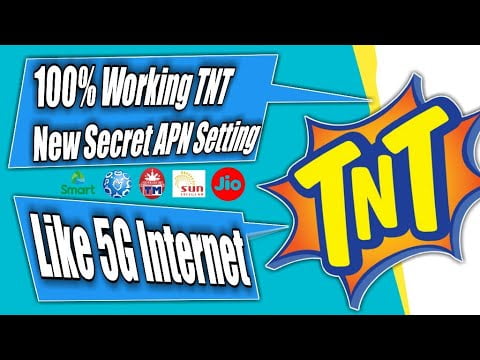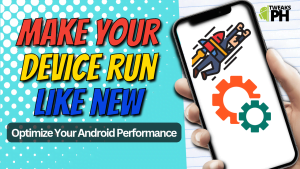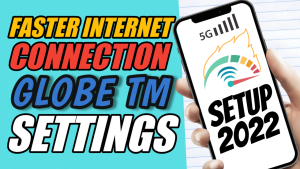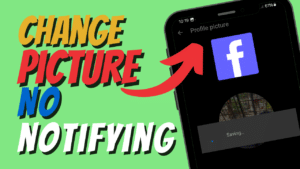Yo, what’s up, it’s your boy Tweaks PH! In this post, I’ll show you how to configure the Ultimate Beta New TNT APN settings to help increase your TNT 4G speed and improve your gaming and browsing experience. If you’re looking for a way to boost your internet connection and get smoother speeds, these APN settings are a must-try. Keep reading to find out how you can tweak your internet settings for faster speeds, especially for gaming.
What is an APN?
Before we dive into the settings, let’s quickly go over what an APN is. APN stands for Access Point Name, and it’s essentially the gateway between your mobile network and the internet. It determines how your phone connects to the internet, so configuring it correctly can significantly impact your internet speed, especially for activities like gaming and video streaming. Having the right APN settings can improve your connection speed, reduce latency, and make browsing and gaming smoother overall.
Why Configuring Your APN for Gaming is Important
If you’re a gamer or love streaming content on your phone, having a fast, stable internet connection is crucial. APN settings can make all the difference when it comes to speed and connection quality. By tweaking your settings, you can ensure your mobile data is optimized for gaming, so you won’t experience lag, buffering, or connection drops in the middle of your favorite game.
TNT APN Settings: Ultimate Beta New TNT APN for Speed Increase
Here’s the APN configuration that will help you optimize your TNT 4G connection for faster speeds:
- APN Name: Speed Bot V3.6 Beta (You can name it whatever you like)
- APN: JioNet
- Username: (Leave it blank)
- Password: (Leave it blank)
- Proxy: (Leave it blank)
- Server: www.Google.com or server4-7.operamini.com
- Authentication Type: Not set
- APN Type: Not set
- APN Protocol: IPv4/IPv6
- APN Roaming Protocol: IPv4/IPv6
- Bearer: LTE, HSPAP, HSPA, UMTS, GPRS
These settings are designed to improve your speed by ensuring your mobile data is properly optimized for TNT’s 4G network. If you’re in an area where some of the bearers don’t seem to work well, don’t worry—just uncheck all bearers and try them one at a time. For example, if LTE works better in your area, select only the LTE bearer and leave the rest unchecked. This can help fine-tune your connection for the best possible speed.
How to Add the TNT APN Settings on Your Phone
Now that you have the correct settings, here’s how you can configure your APN:
- Go to your phone’s settings.
- Look for the “Mobile Network” or “Network & Internet” section. On some phones, this may be under “Connections” or “Mobile Data”.
- Tap on “Access Point Names”.
- Select “Add New APN”.
- Enter the settings as listed above.
- Save the settings and select the newly created APN to activate it.
That’s it! You’ve now set up the Ultimate Beta New TNT APN settings on your phone.
Reminder:
If you find the instructions confusing or if the settings aren’t working as expected, feel free to check out the video tutorial below. It’s a step-by-step guide that shows you exactly how to configure your APN settings, and I’ve made sure it’s easy to follow.
Conclusion
I hope this guide helps you boost your internet speed and get a better gaming experience with TNT’s 4G network! APN configurations are a simple but powerful way to optimize your connection, and with the Ultimate Beta New TNT APN settings, you’ll enjoy smoother speeds for all your mobile data needs.
Disclaimer: This content is for educational purposes only. Results may vary based on location, and the method should be done at your own risk.
#TNTAPN #TNT4G #GamingOptimization #FastInternet #APNSettings #SpeedBoost #4GSettings #TNTInternetSpeed #IncreaseTNTSpeed #GamingPerformance #TNT4GSpeed #FasterInternet #MobileData #APNforGaming #ImproveInternetSpeed #TNTAPNSettings #LTESettings #BoostInternet #4GAPNSettings #GamingSpeedBoost #TNTInternet #TNT4GOptimization #FasterGaming #NetworkSettings #APNfor4G #SpeedEnhancement