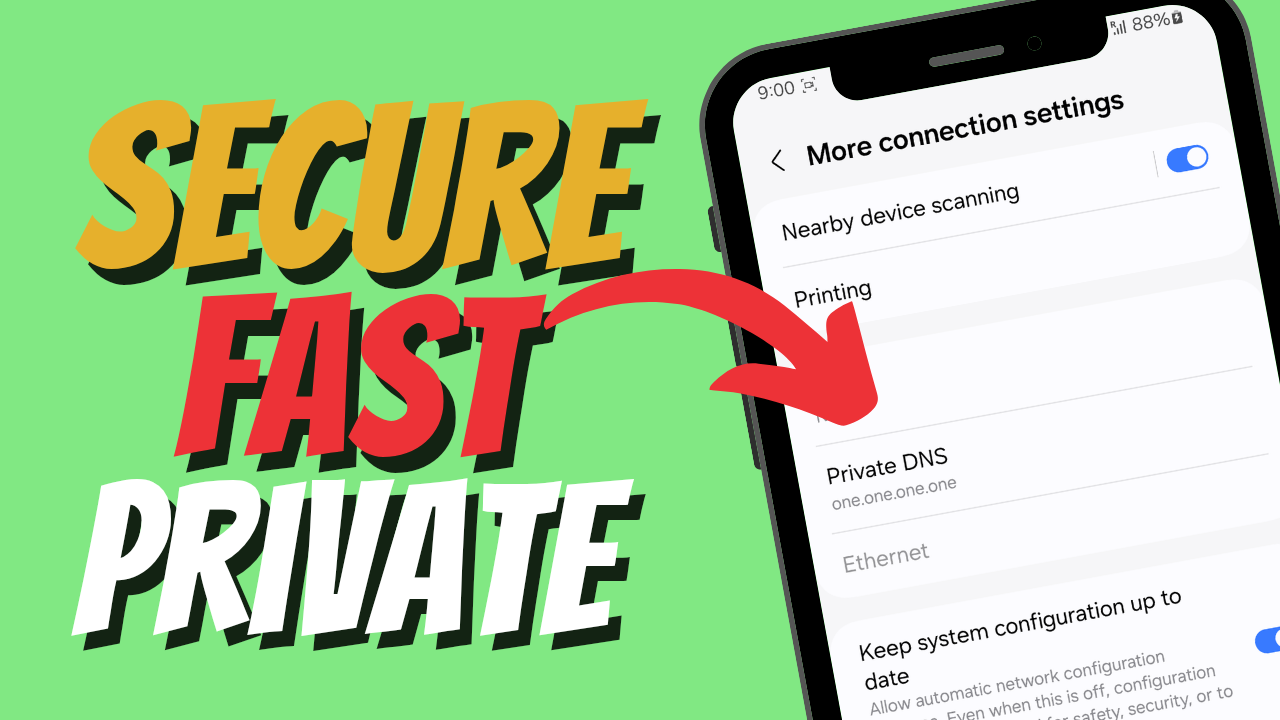Yo, what’s up, it’s your boy Tweaks PH, and today we’re diving deep into a topic blowing up on Google Trends right now — how to make your Android browsing more secure using Private DNS settings. If you’ve been worried about online privacy, slow browsing, or shady websites, setting a trusted DNS is one of the easiest ways to boost both speed and safety on your phone.
In this post, I’ll break down the top 5 secure DNS services you can switch to today, why they matter, and how they stack up.
Why Change Your DNS on Android?
Your DNS (Domain Name System) is like the phonebook of the internet — it tells your phone where to go when you type a website name. But here’s the thing: your default DNS (usually set by your carrier or ISP) might be slow, unencrypted, or even logging your activity.
By switching to a secure third-party DNS, you get:
- Faster website loading
- Better privacy (no snooping on your traffic)
- Blocked access to malicious or adult sites (depending on the provider)
Android makes it easy with the Private DNS feature. You just pop in a provider, and boom — you’re protected.
Top 5 Secure DNS Providers (2025 Edition)
Here’s the list you need:
- Cloudflare (1.1.1.1) →
one.one.one.one- Known for speed and no-logs privacy. Great for general users.
- Google DNS →
dns.google- Fast, stable, and backed by Google’s infrastructure.
- Quad9 →
dns.quad9.net- Focuses on blocking malicious domains, malware, and phishing sites.
- NextDNS →
dns.nextdns.io- Super customizable, with ad-blocking and analytics if you want fine control.
- CleanBrowsing (Family Filter) →
family-filter.dns.cleanbrowsing.org- Filters out adult content, making it perfect for families or shared devices.
How to Set It Up on Android
- Go to Settings > Network & Internet > Private DNS
- Select Private DNS provider hostname
- Enter the DNS (for example,
one.one.one.onefor Cloudflare) - Save and exit
That’s it — your browsing is now using the new, secure DNS.
Final Thoughts
In 2025, Android privacy and speed are more important than ever. By switching to a trusted DNS, you take one big step toward safer, faster internet on your phone. Whether you want raw speed (Cloudflare), strong blocking (Quad9), or family-safe filters (CleanBrowsing), there’s a DNS here that fits your needs.
If you prefer, watch the video tutorial below:
Stay tuned for more Android tips, hacks, and settings guides — only here at Tweaks PH!
#AndroidSettings #SecureDNS #FasterBrowsing #PrivateDNS #TweaksPH #CyberSecurity #MobilePrivacy