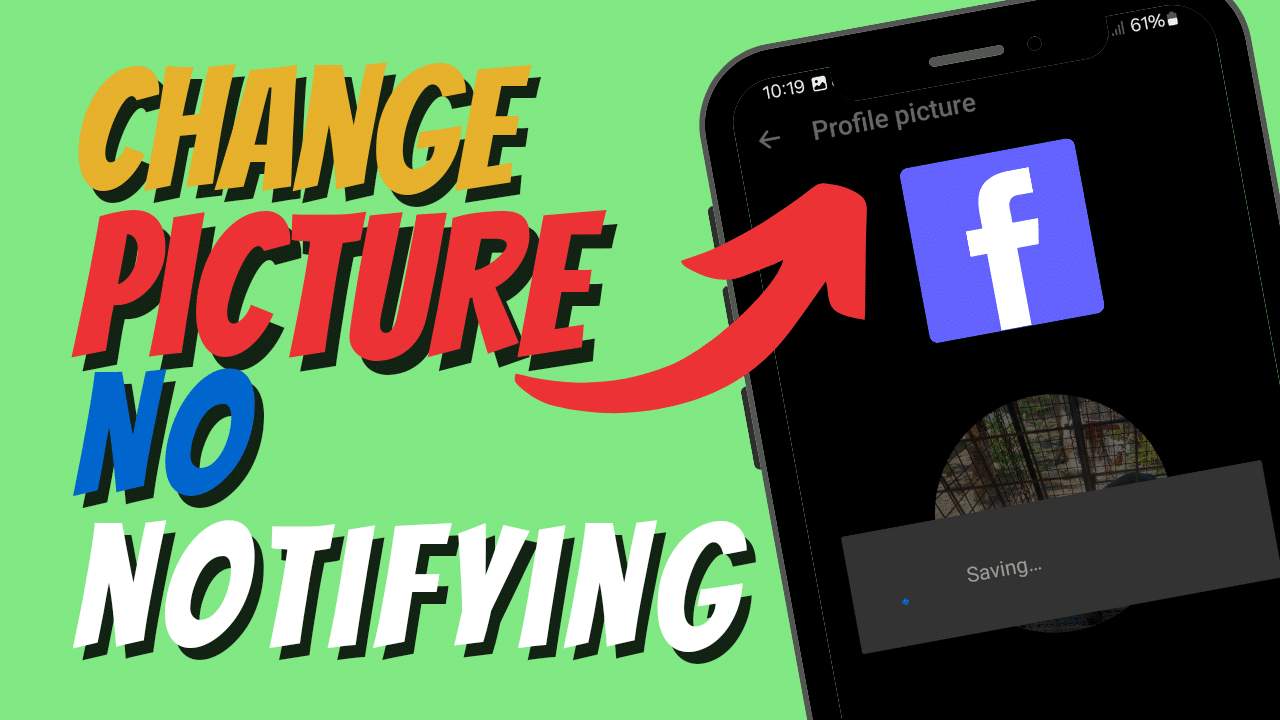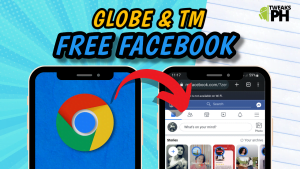Changing your Facebook profile picture is a simple way to refresh your online presence, but what if you don’t want the whole world to know about it? We’ve got you covered! In this step-by-step guide, we’ll teach you how to update your Facebook profile picture quietly—no notifications, no feed updates, just your new look. Bonus: You can do this using Facebook Messenger instead of the Facebook app.
If you prefer watching a video tutorial, check it out here: How To Change Facebook Profile Picture Without Notifying Anyone.
Why Update Your Profile Picture Without Notifications?
Sometimes, you just want to update your profile picture without drawing attention. Maybe it’s a minor tweak, a professional headshot, or just switching back to an old favorite. Turning off notifications for such updates keeps things low-key and hassle-free.
How To Change Your Facebook Profile Picture Without Notifications
Here’s the easiest way to update your profile picture without sending alerts:
- Open Facebook Messenger
- Skip the Facebook app and launch Facebook Messenger instead.
- Access Your Profile Settings
- Tap your profile picture in the upper-left corner to access your account settings.
- Change Your Profile Picture
- Tap on your profile picture again.
- Select Edit Profile Photo or Change Profile Picture.
- Select Your Photo
- Choose a new photo from your gallery or take a new one.
- Save Without Notifying
- When prompted to share your update to your feed, deselect the notification or “Share to Feed” option.
That’s it! Your profile picture is updated quietly without sending notifications to your friends or followers.
Tips for a Seamless Update
- Choose a High-Quality Image: A clear and professional-looking image makes your profile stand out.
- Test the Feature: Ensure notifications are disabled by checking your timeline or asking a friend to verify.
- Keep It Private: If privacy is your concern, adjust your profile picture’s visibility to “Only Me” in the audience settings.
Disclaimer
This tutorial is for educational purposes only. Results may vary depending on your Facebook version and settings. You are solely responsible for any adjustments made to your account.
Watch the Video Tutorial
Prefer visual instructions? Watch the step-by-step tutorial here: How To Change Facebook Profile Picture Without Notifying Anyone. or Watch it here:
SEO Tags and Keywords
Hashtags:
#FacebookProfilePicture #NoNotificationTrick #FacebookMessengerTips #UpdateProfilePictureQuietly #TweaksPH
Make your Facebook updates smarter and quieter with this handy trick. Stay tuned for more tips and tricks only here at Tweaks PH!