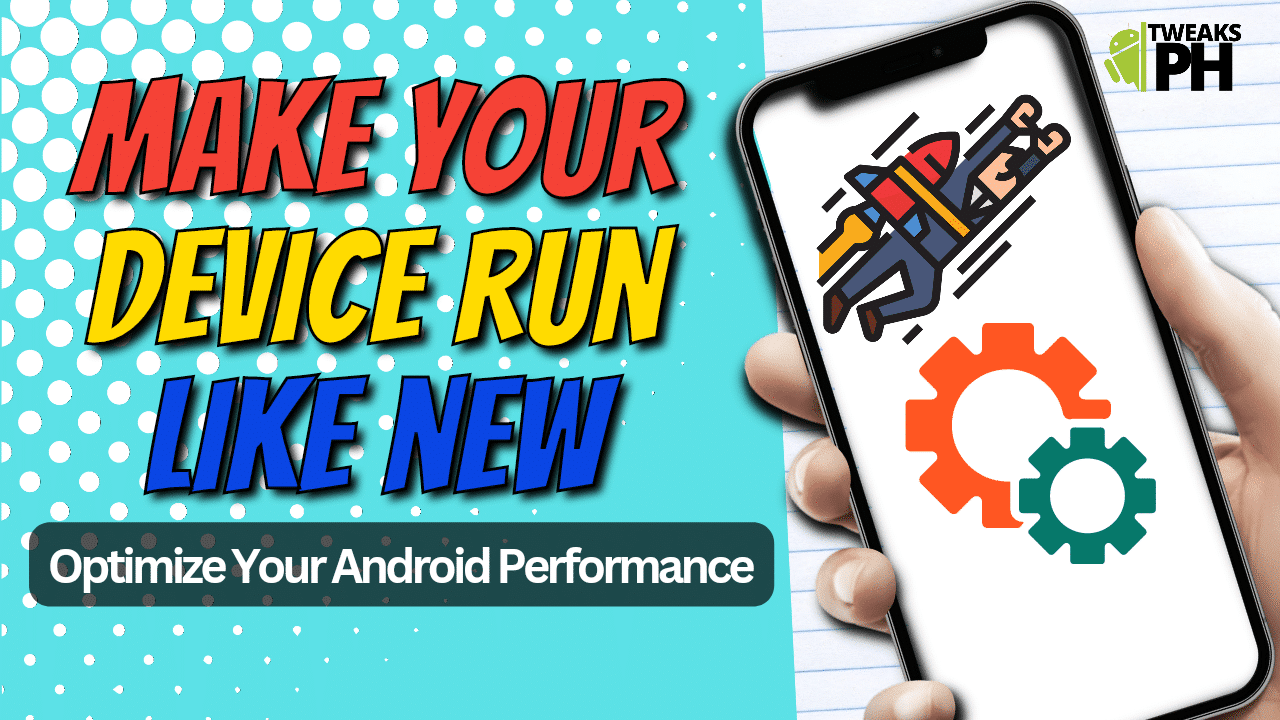Yo, it’s your boy Tweaks PH, and today we’re diving deep into an underrated hack for boosting your Android device’s performance—deleting dumpstate/logcat files. If you’ve been noticing your phone’s slowing down, freezing, or acting sluggish, this trick could make all the difference in making your device feel brand new again. So let’s break it down, step by step!
What Are Dumpstate/Logcat Files?
Before we start deleting anything, let’s first talk about what dumpstate/logcat files actually are. These are system log files that Android phones generate during normal operation. They help developers and engineers track app behavior, errors, and system crashes. Essentially, dumpstate and logcat files record everything that happens behind the scenes on your device, from apps crashing to network issues.
While these logs are helpful for debugging, over time, they can accumulate and take up a lot of storage space—especially if you’re the type of person who doesn’t frequently clear your cache or data. This bloat can contribute to performance issues like slower app launches and laggy navigation.
Why Should You Delete Dumpstate/Logcat Files?
Here’s where the magic happens. Deleting dumpstate/logcat files can help free up valuable storage space and improve your device’s performance. These files aren’t necessary for everyday use, and they don’t contribute to the functionality of your phone, so it’s safe to clear them. By removing them, you’re essentially cleaning out the clutter that slows down your device.
Benefits of Deleting Dumpstate/Logcat Files:
- Free Up Storage Space: These log files can take up several MBs of space, which adds up if you’ve never cleaned them.
- Improve Performance: Reducing unnecessary files helps your phone run smoother by clearing up system resources.
- Fix Bugs and Freezes: Some apps or system issues might be caused by an overload of log data. Clearing these files could resolve some glitches.
How to Delete Dumpstate/Logcat Files on Android
Now, let’s get into the action! Here’s how you can delete these pesky files to give your Android phone a performance boost:
Option 1: Use the Built-In Settings
- Open your device’s “Settings” menu.
- Scroll down to “Storage” or “Storage & USB”.
- Look for an option like “Cached data” or “Other” (this can vary depending on your Android version).
- If you see dumpstate/logcat files listed, you can usually delete them by tapping “Clear” or “Remove.”
Option 2: Use Developer Options (Advanced)
For those who want a more hands-on approach, you can access Android’s developer options and manually remove these files. Here’s how:
- Enable Developer Options by going to Settings > About phone and tapping on the Build number 7 times.
- Then, go to Settings > Developer options.
- Under Debugging, look for “Logger buffer size”. You can clear the buffer directly from here.
Option 3: Use a File Manager App
If you want more control, a file manager app like ES File Explorer or Files by Google will let you navigate your device’s storage and find the log files to delete manually. Look for folders with names like log or dumpstate in your device’s root directory.
Option 4: Use a Third-Party App (Cleaner Apps)
Apps like CCleaner or SD Maid are designed to clear out unnecessary system files, including dumpstate/logcat files. Simply download one of these apps from the Google Play Store, follow the on-screen instructions, and let the app clean up your device for you.
Option 5: Dial Code to Access Dumpstate/Logcat Files
For an even quicker way to access the dumpstate/logcat files, dial this special code on your Android device:*#9900#
This will bring up a special menu where you can directly clear the dumpstate/logcat files and other unnecessary data. If you’re unfamiliar with this process or find it difficult to follow, check out my YouTube video tutorial below where I guide you through the steps!
How Often Should You Clear Dumpstate/Logcat Files?
Clearing these files once in a while should be enough to keep your Android phone running smoothly. However, if you’re a developer or power user, you might want to do this more often. For everyday users, clearing log files every few months should suffice. Just make sure you’re not accidentally deleting anything important (so always double-check the files before clearing).
When You Shouldn’t Delete These Files
While it’s generally safe to delete dumpstate/logcat files, there are some exceptions:
- If you’re debugging an issue, it’s better to leave the logs intact for troubleshooting.
- If your phone is under warranty or you’re using it for development, you may need to keep logs for diagnostic purposes.
If you find the written tutorial hard to follow, don’t worry! You can easily watch the YouTube video tutorial below where I walk you through the entire process step-by-step. I break it down for you, making it super easy to understand and follow. Check it out and let me know if you have any questions!
Conclusion: A Simple Trick for a Faster Android Phone
Deleting dumpstate/logcat files is a quick, effective way to optimize your Android device’s performance. It’s like giving your phone a digital spring cleaning—clearing out unnecessary junk, freeing up storage, and letting your device run like new. So if your Android’s been acting sluggish lately, give this a try and let me know how it worked for you in the comments!
As always, make sure to check out more tips and tricks on my site, Tweaks PH, and hit that subscribe button for more!
#androidperformance #androidoptimization #logcat #dumpstate #androidtips #androidfix #freeupspace #androiddevice #clearlogcat #performanceboost #androidtutorial #androidstorage #techhelp #androidtricks #androidcleaning #techfix #optimizeandroid #androiddebug #androidtipsandtricks #androidspeedup #storagefix