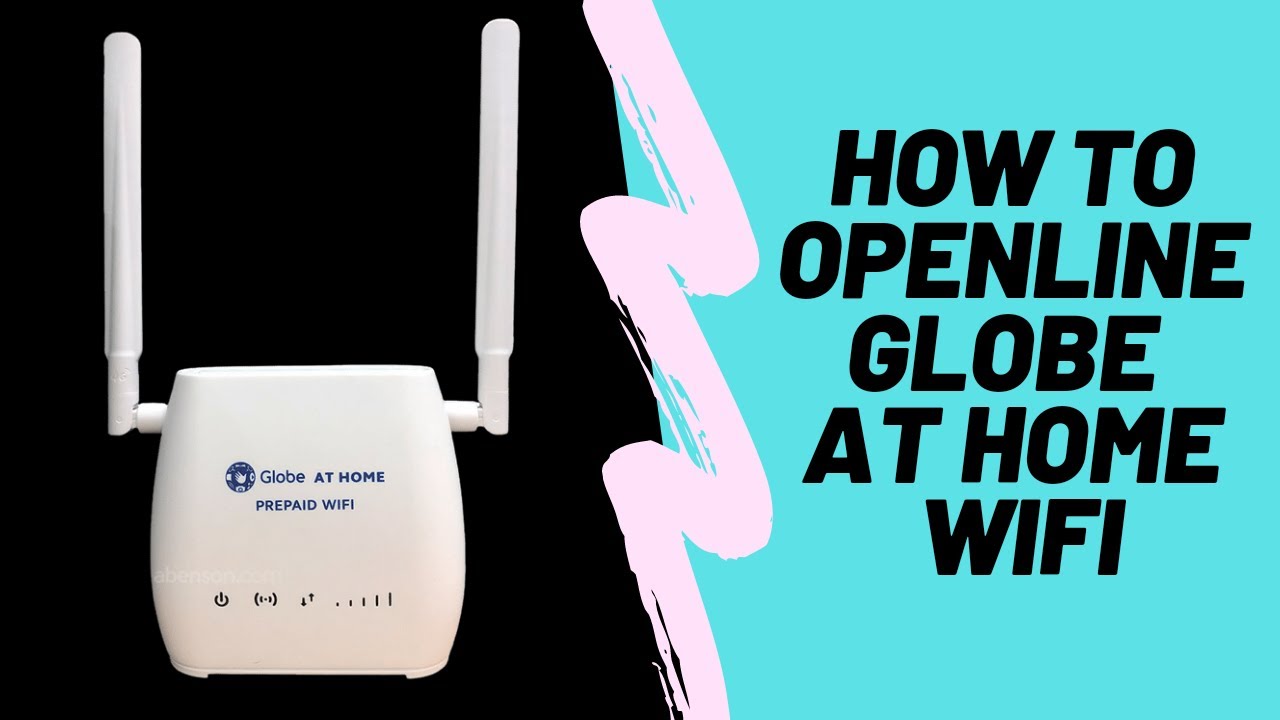Yo, what’s up, it’s your boy Tweaks PH! Today, we’re diving into the world of APN settings to help you supercharge your internet speed for a smoother gaming experience. Whether you’re battling in a multiplayer match or just streaming your favorite shows, the right APN settings can make all the difference. So, let’s get started!
What Are APN Settings?
APN (Access Point Name) settings determine how your device connects to the internet via your mobile network. Adjusting these settings can enhance your connection speed, especially for gaming and streaming. By tweaking your APN settings, you can potentially unlock faster internet speeds, ensuring minimal lag and buffering.
How to Add APN Settings
Adding APN settings on your device is pretty straightforward! Here’s how to do it:
- Go to Settings on your device.
- Navigate to Mobile Networks or Connections (this may vary by device).
- Tap on Access Point Names (APN).
- Click on Add or the plus (+) sign to create a new APN.
- Fill in the following settings:
- APN Name: Speed Bot Code8
- APN: Jio
- Username: speedbot20
- Server: www.bing.com
- Authentication Type: PAP
- APN Type: Default
- APN Protocol: IPv4/IPv6
- APN Roaming Protocol: IPv4/IPv6
- Bearer: Unspecified
- Save your settings and select the newly created APN.
Important Note on Bearers
If you find that the connection isn’t stable, you might want to experiment with the bearer settings. If none of the bearers work in your specific location, uncheck all bearers and try them one at a time. For instance, if LTE works better in your area, select only LTE Bearer.
Video Tutorial
If you find this process tricky, don’t worry! You can watch my video tutorial below, where I’ll walk you through each step in detail. Just hit play and follow along!
Final Thoughts
And there you have it! By following these steps and tweaking your APN settings, you should notice a significant improvement in your internet speed, especially for gaming. Remember, results may vary based on your location and network conditions. Always adjust settings at your own risk.
Disclaimer
This content is for educational purposes only. If you experience any issues with these settings, please revert to your original APN settings or consult your service provider for assistance.
That’s all for today, folks! If you found this post helpful, don’t forget to share it with your friends and let me know how these settings worked for you in the comments below. Happy gaming!
#AlphaAPN #GamingSettings #InternetSpeed #4G #5G #MobileData #APNSettings #TweaksPH