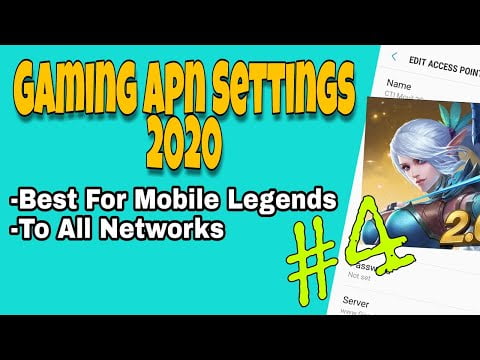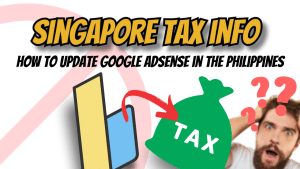Yo, what’s up, it’s your boy Tweaks PH! 🎮 Are you tired of slow internet ruining your gaming experience? Don’t worry, because I’ve got you covered! In this blog post, I’ll show you how to set up Gaming APN Settings to enhance your internet speed for smoother gaming and browsing on all networks like Globe, TM, TNT, Sun, and Smart.
Whether you’re a Mobile Legends warrior or a PUBG champion, these tweaks can give you that extra speed boost. Let’s get started!
What is APN and Why is It Important?
APN, or Access Point Name, is the gateway between your mobile network and the internet. It determines how your device connects to the internet and configures essential network settings. By tweaking your APN, you can optimize your internet connection for gaming, streaming, or general browsing.
Gaming APN Settings You Need
Here’s the configuration you’ll need to supercharge your internet speed:
- APN Name: Jio CQ Magnum
- APN: JioNet
- Username: magnum2.0
- Password: (leave blank)
- Server: www.Jio.com or server4-7.operamini.com
- Authentication Type: Not set
- APN Type: Not set
- APN Protocol: IPv4/IPv6
- APN Roaming Protocol: IPv4/IPv6
- Bearer: LTE, HSPAP, HSPA, GPRS, EVDO_0
Step-by-Step Guide to Add and Configure the APN Settings
- Access Your Mobile Network Settings:
- Open your phone’s Settings.
- Navigate to Network & Internet or Mobile Networks (depending on your device).
- Add a New APN:
- Select your active SIM card.
- Tap Access Point Names or APN Settings.
- Tap the Add (+) button.
- Input the Gaming APN Settings:
- Fill in the fields with the configuration provided above.
- Leave the fields not mentioned as default or blank.
- Save and Activate the APN:
- Tap Save once you’re done.
- Select the new APN as your default APN.
Tips for Optimizing Bearer Settings
The Bearer option allows you to choose which network type works best for your area. If the default Bearers don’t work, follow these steps:
- Go back to your APN settings.
- Uncheck all Bearers.
- Test each Bearer individually (e.g., LTE, HSPA) to see which one gives you the best performance.
Boost Your Internet Speed Today!
If you find these steps tricky to follow, don’t worry—I’ve created a detailed video tutorial just for you. Watch it below for a hands-on walkthrough!
Watch the Video Tutorial Here:
Disclaimer
This content is for educational purposes only. Performance may vary depending on your location and network conditions. Proceed at your own risk.
Yo, if this tutorial helped you, don’t forget to drop a like, share this with your squad, and subscribe for more awesome tech tips! Let’s level up our gaming experience, one tweak at a time!
GamingAPNSettings for #MobileLegends and more! Optimize your #InternetSpeed for smoother #Gaming on #Globe, #TM, #Smart, #TNT, and #Sun.