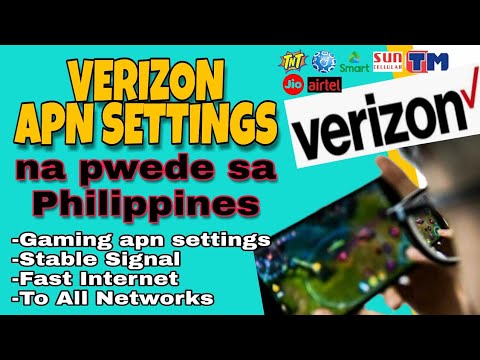Yo, what’s up, it’s your boy Tweaks PH! 😎 Ready to enhance your internet speed and have a smoother gaming experience? Whether you’re into mobile games or just want faster browsing, tweaking your APN (Access Point Name) settings can make a significant difference. In this tutorial, I’ll walk you through the Verizon APN Settings that work even in the Philippines and will help you achieve better speeds for gaming, browsing, and overall internet performance.
What is an APN?
Before we dive into the setup, let’s take a moment to understand what an APN is. APN stands for Access Point Name, and it’s the gateway that your device uses to connect to the internet. Essentially, the APN tells your mobile carrier how to route your data traffic. By adjusting your APN settings, you can optimize your connection, making it faster and more reliable.
For gamers, using the right APN settings is crucial, as it can drastically reduce lag and improve the overall gaming experience. Now, let’s dive into the Verizon APN settings and how you can apply them to your phone for enhanced speed and performance.
Step-by-Step Guide to Setting up Verizon APN for Gaming
Follow these simple steps to configure the Verizon APN on your phone:
- Open the Settings App
On your device, open the Settings app. - Navigate to Mobile Network Settings
Go to Connections or Network & Internet (this may vary depending on your phone model). Find the Mobile Network or Cellular Network option. - Access APN Settings
Tap on Access Point Names (APN). Here, you’ll either find existing APN settings or a blank list. - Add New APN
To create a new APN, tap on the + sign or Add button (depending on your phone). - Enter the Following Settings
Now, it’s time to input the correct APN settings:- APN Name: Verizon
- APN: vzwinternet
- Username: magnum2.0
- Password: [Leave this blank]
- Server: www.Google.com or server4-7.operamini.com
- Authentication Type: None
- APN Type: Not set
- APN Protocol: IPv4/IPv6
- APN Roaming Protocol: IPv4/IPv6
- Bearer: LTE, HSPAP, HSPA, HSDPA, UMTS, GPRS
- Save the APN
After entering the details, save the APN settings by tapping Save or Done. - Select the New APN
Once saved, make sure to select the new Verizon APN as the active APN for your device. - Restart Your Phone
Finally, restart your phone to apply the changes.
What to Do If the Bearers Don’t Work in Your Area
If the bearers you selected don’t work in your location, don’t worry! Simply uncheck all the bearers and test them one by one. For example, if LTE works better in your area, you can select only LTE Bearer and leave the rest unchecked. This will help you find the optimal settings based on your location.
Why These Settings Improve Your Gaming Experience
Using the Verizon APN settings can boost your connection by improving the routing of your internet traffic. This can lead to faster load times, reduced lag, and better overall gaming performance. If you’re into games like Mobile Legends, Call of Duty Mobile, or PUBG Mobile, you’ll notice a significant difference in your gameplay experience.
Additionally, the IPv4/IPv6 protocol ensures your device can access the latest network protocols, giving you a more stable and faster connection.
Video Tutorial for a Better Understanding
If you find these instructions hard to follow or would prefer a more visual guide, I’ve made a tutorial video for you. You can watch the full video below for a step-by-step guide on setting up the Verizon APN for gaming.
👉 Watch the video tutorial here:
Disclaimer
This content is for educational purposes only. While these settings may work in most areas, they might not be effective in all locations. Please try them at your own risk. Tweaks PH is not responsible for any changes made to your phone’s settings.
Final Thoughts
By tweaking your Verizon APN settings, you can enjoy a smoother and faster mobile gaming experience in the Philippines. Whether you’re playing solo or with friends, a faster internet connection is key to reducing lag and enhancing your gameplay. Don’t forget to check the video tutorial for further guidance, and share this post with your fellow gamers if you found it useful!
If you have any questions or run into any issues, feel free to drop a comment below. And as always, happy gaming! 🎮
VerizonAPNSettings #GamingAPNSettings #MobileInternet #GamingSpeed #PhilippinesInternet #APNSettings2024 #FasterGaming #MobileLegendsAPN #LTE