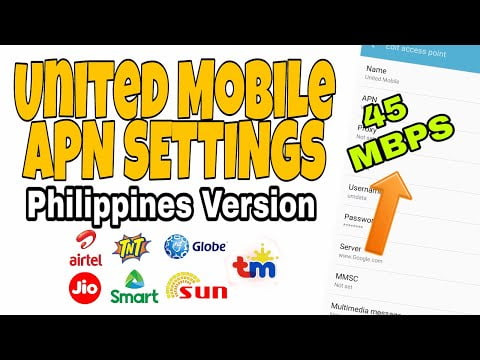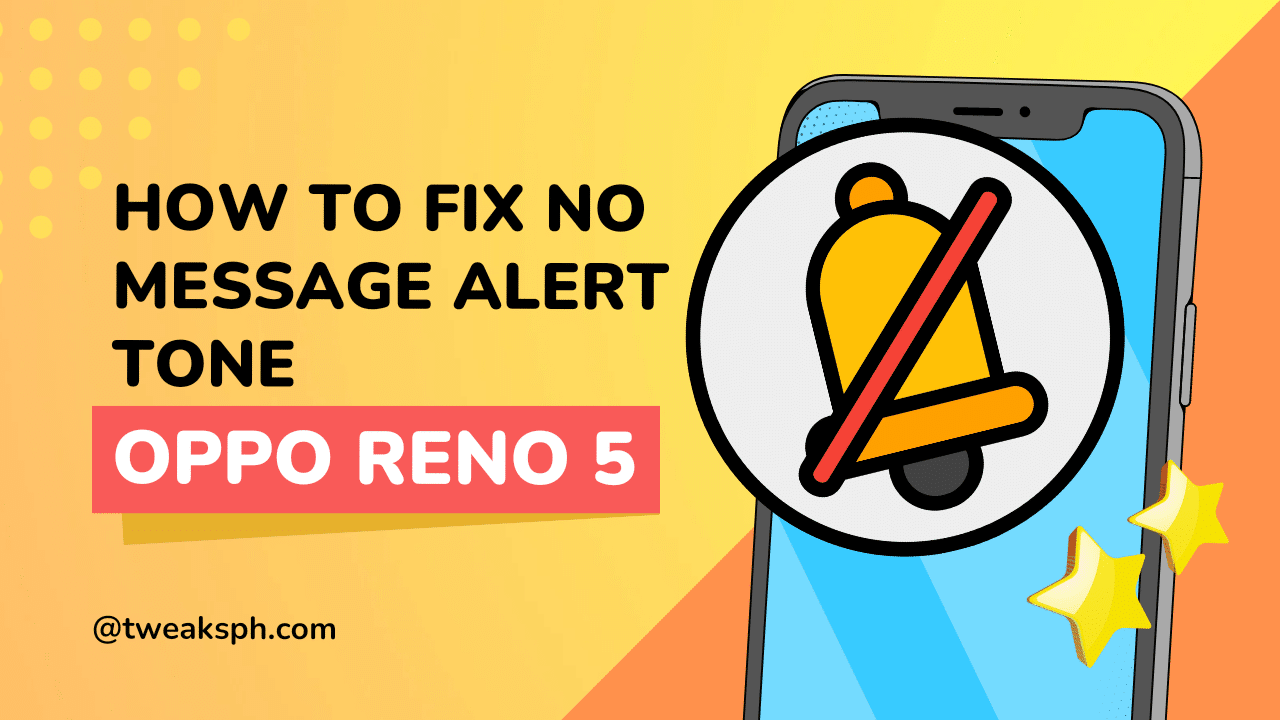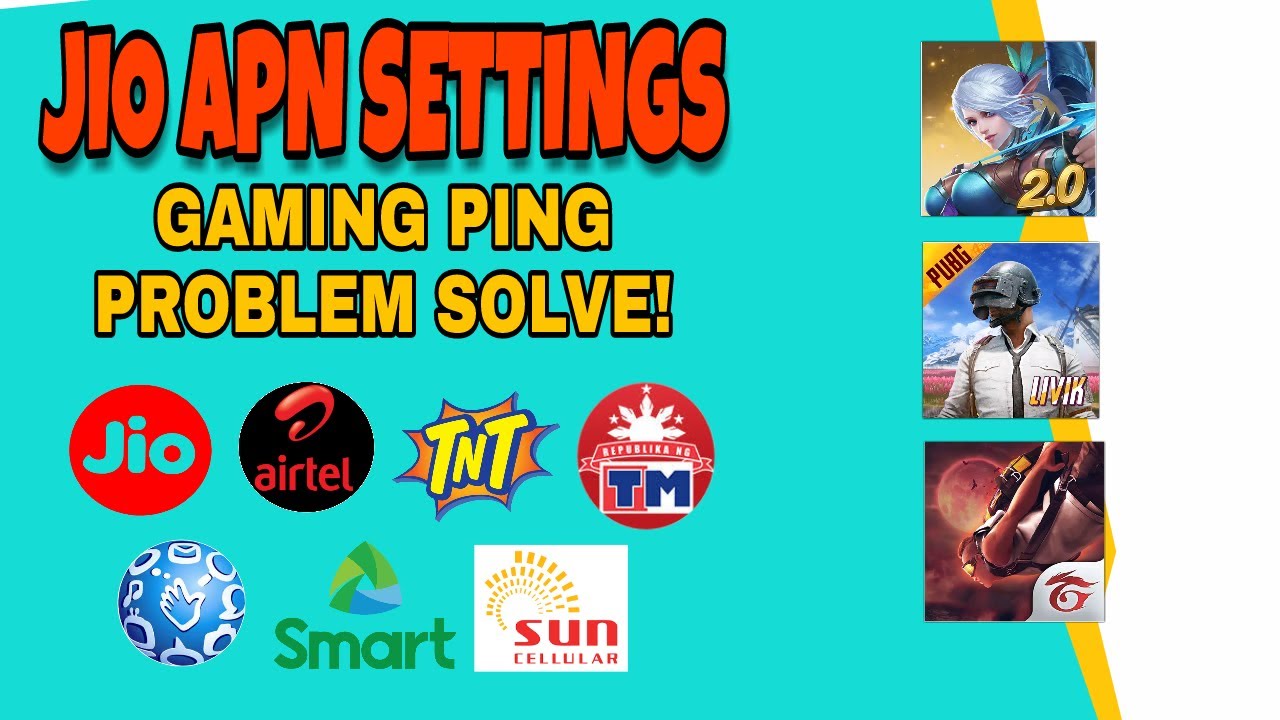If you’re into gaming or just looking for a way to boost your mobile internet speed, then you’ve landed on the right post. Today, we’re diving into a step-by-step guide to configure the United Mobile – Gaming APN Settings 2024, compatible with Globe, TM, TNT, Sun, Smart, and other networks. Let’s enhance that gaming experience and make browsing faster!
What is APN and Why is it Important?
APN stands for Access Point Name, a gateway between your mobile network and the internet. Configuring the right APN settings ensures better connectivity, optimized speed, and stable performance—perfect for smooth online gaming and browsing. If you’re struggling with lag or slow browsing speeds, tweaking your APN might be the game-changer you need.
United Mobile APN Settings 2024
Here are the details you’ll need to set up the United Mobile APN:
- APN Name: United Mobile
- APN: uml.com
- Username: umdata
- Password: internet
- Server: www.Google.com or server4-7.operamini.com
- Authentication Type: Not set
- APN Type: Not set
- APN Protocol: IPv4/IPv6
- APN Roaming Protocol: IPv4/IPv6
- Bearer: LTE, GPRS, 1xRTT, IS95B
Tip: If the Bearer settings don’t work in your area, uncheck all Bearers and test them one at a time. For example, select only LTE if your area supports better LTE coverage.
Step-by-Step Instructions to Add United Mobile APN
Follow these steps to configure the APN on your Android or iOS device:
For Android:
- Go to Settings.
- Tap on Network & Internet or Mobile Networks (varies by device).
- Select your active SIM card.
- Tap on Access Point Names (APNs).
- Click the + icon or Add APN.
- Enter the details mentioned above in their respective fields.
- Save the APN settings.
- Select United Mobile as your active APN.
For iOS:
- Open Settings.
- Navigate to Cellular > Cellular Data Options > Cellular Network.
- Enter the APN settings details in the provided fields.
- Save and restart your device to apply the changes.
Why Choose United Mobile APN?
The United Mobile APN is designed for gamers and heavy internet users. With IPv4/IPv6 protocols and support for multiple Bearers, it offers flexibility to find the best connection type for your location, ensuring a smoother and faster internet experience.
Troubleshooting Tips
- If your connection remains slow after configuring the APN, restart your device.
- Ensure you have sufficient mobile data and a stable signal.
- Test different Bearers like LTE or GPRS based on your area’s coverage.
- Still struggling? Watch the video tutorial below for a visual guide.
Watch the Video Tutorial
Can’t follow the steps? No worries! Check out the full video guide here:
👉 United Mobile – Gaming APN Settings 2024 Tutorial:
Disclaimer
This tutorial is for educational purposes only. Results may vary based on your location and network coverage. Tweak these settings at your own risk, and ensure you don’t make unnecessary changes that could disrupt your connectivity.
Final Thoughts
That’s it for today’s guide! Don’t forget to experiment with the Bearer settings for optimal performance and test your connection to ensure the best results. If you find this helpful, make sure to like, share, and comment below. Also, subscribe to my blog for more tech tips and tricks.
Stay connected and game on, folks! 🚀
UnitedMobileAPNSettings #GamingAPN2024 #FasterInternet #BoostConnectivity #MobileGamingTips