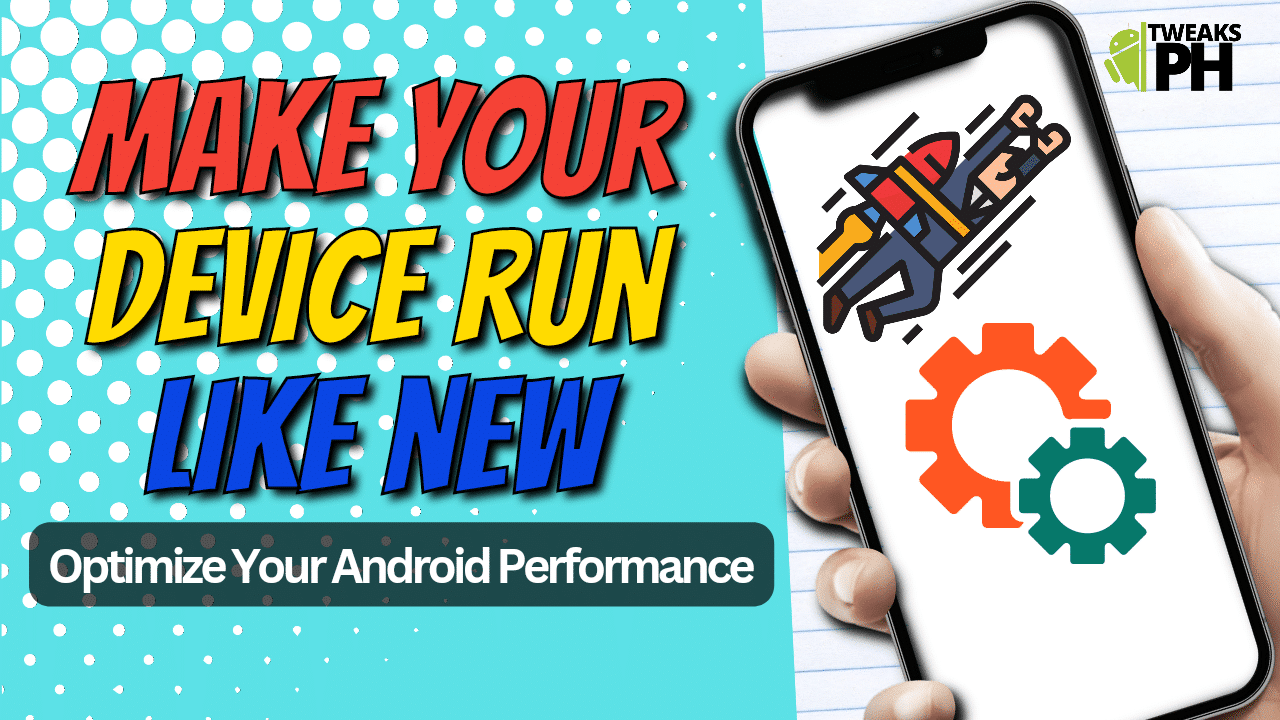If you want to maximize your Android device’s speed, there are several steps you can take, including deleting dumpstate/logcat files, clearing cache, uninstalling unused apps, disabling unnecessary system services, and using a task manager app.
Dumpstate and logcat are files that record system events and activities. While these files can be useful for troubleshooting issues, they can also take up valuable space and slow down your device’s performance. Here are some tips for deleting these files and optimizing your Android device’s performance:
Use a File Manager App
To delete the dumpstate and logcat files, you’ll need to use a file manager app. There are many free options available on the Google Play Store, such as ES File Explorer and Solid Explorer. Once you’ve installed the app, navigate to the dumpstate and logcat files, which are typically found in the /data/log directory.
Delete the Files
Once you’ve located the dumpstate and logcat files, simply select them and delete them. Be sure to double-check that you’ve selected the correct files before you delete them, as deleting important system files could cause problems with your device.
Clear Cache and Data
After deleting the dumpstate and logcat files, it’s a good idea to clear your device’s cache and data. This will help free up additional space and improve your device’s overall performance. To clear your device’s cache and data, go to Settings > Storage > Cached data and tap “Clear cached data.”
When it comes to optimizing your Android device’s performance, there are several factors to consider. In addition to deleting dumpstate and logcat files, as we discussed earlier, you can also improve your device’s speed by clearing your cache regularly, uninstalling unused apps, and disabling unnecessary system services. It’s also important to keep your device updated with the latest software updates and security patches, as these can often include performance improvements and bug fixes.
Another helpful tip is to use a task manager app to help manage your device’s resources more efficiently. Task manager apps can help you identify and close apps that are consuming too much memory or processing power, which can help improve your device’s overall performance.
By taking these steps and being mindful of your device’s resources, you can ensure that your Android device is running at its best and providing you with the speed and functionality you need to stay productive and connected on the go. With these, you can maximize your Android device’s speed and enjoy a smoother, more responsive experience in no time.
In conclusion, deleting dumpstate and logcat files can be an effective way to optimize your Android device’s performance and make it run like new. By using a file manager app and following these simple steps, you can free up valuable space and improve your device’s overall speed and functionality.
#AndroidPerformance #DeviceOptimization #SpeedBoost #MobileMaintenance #DeviceCleanup #DeleteDumpstate #ClearCache #UninstallApps #DisableServices #TaskManager #AndroidTips #DeviceSpeed #MobileOptimization #DigitalCleanse