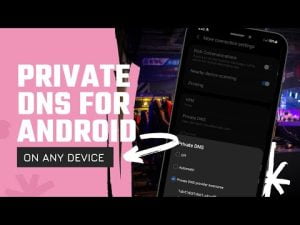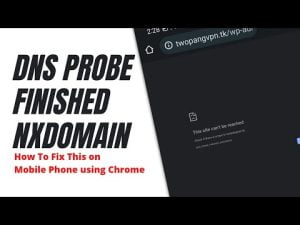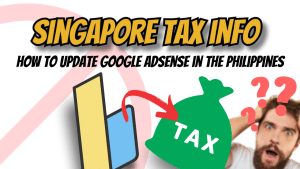Hi in this video you’ll learn on how to setup vpnbook on android, and also applicable in any device.
Basically you can unblock any website through vpn that’s prohibited by your country.
Using vpn from vpnbook. You’ll be able to connect anonymously and secured. It’s like paid vpn without availing any subscription. How cool is that? 🤣
Don’t forget to like, comment & subscribe to my channel!
Proxylite VPN FB Page:
https://www.facebook.com/proxylitevpnreseller/
#HowToSetupVPNonAnyDevice #HowToSetupVPNonAndroid
#HowToSetupVPNonWindows