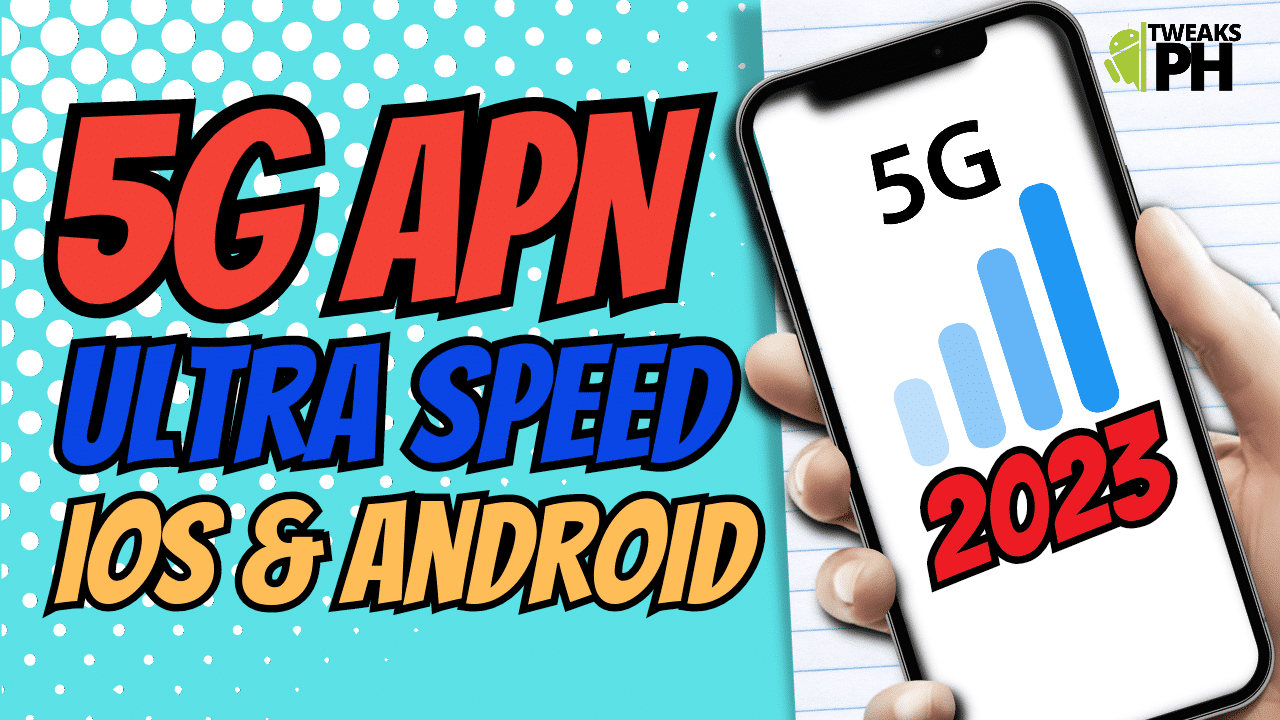Are you tired of slow internet speeds on your Android or iPhone device? If so, you might want to try adjusting your APN settings to get a faster connection.
In this video, we’ll show you how to configure your 5G APN settings for fast internet on your Android or iPhone device.
This tutorial is based on the Philippines telecommunication networks, but users from other countries are welcome to give it a try too!
With just a few easy steps, you can optimize your internet connection and start enjoying faster speeds.We’ll walk you through the process of finding the correct APN settings for your carrier, and show you how to enter them on your device.
Whether you’re streaming videos, downloading files, or browsing the web, these settings will help you get the most out of your 5G network.
So, what are you waiting for? Follow along with me in this step-by-step guide and take your internet speed to the next level.
Don’t forget to like, share, and subscribe to our channel for more helpful videos like this one!
For Android:
APN name:ppsim
APN: ppsim.jp
Username: pp@sim
Password: jpn
Server: www.Google.com (optional)
Authentication type: PAP or CHAP
APN type: default
APN protocol: IPv4/IPv6
APN roaming protocol: IPv4/IPv6
Bearer: LTE, HSPAP, HSDPA, UMTS, eHRPD,EVDO_A, EVDO_0For iPhone or iOS:
Cellular Data
apn: ppsim
user: pp@sim
password: jpn
LTE setup (optional)
apn: ppsim
user: pp@sim
password: jpn
Personal HotSpot
apn: ppsim
user: pp@sim
password: jpn