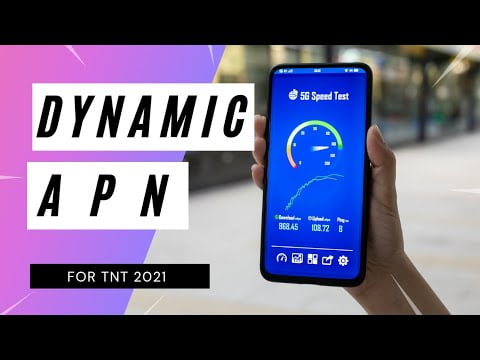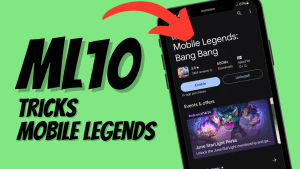Yo, what’s up, it’s your boy Tweaks PH, bringing you another game-changing internet fix! 🚀 In this guide, I’ll show you how to set up the 2024 Dynamic APN Setting for TNT to boost your internet speed and gaming performance. Whether you’re struggling with slow connections or laggy gameplay, this setup will help optimize your browsing and gaming experience.
What is an APN and Why Does it Matter?
An Access Point Name (APN) acts as the gateway between your mobile network and the internet. Configuring the right APN ensures faster, more stable connections by optimizing how your device communicates with the network. For gamers and heavy internet users, a properly configured APN is essential for reducing latency and improving download/upload speeds.
Benefits of Using a Fast Internet APN
- Enhanced Gaming Experience: Reduces lag for seamless gameplay.
- Improved Browsing: Faster loading times for websites and apps.
- Stable Connections: Minimizes network drops and buffering issues.
Step-by-Step Guide: Configure the 2024 Dynamic APN for TNT
Here’s how to set up the Dynamic APN 2024 for TNT and other networks like Smart, TM, Sun, and Globe:
- Go to Your Device Settings:
- Open your phone’s Settings and navigate to Mobile Network or Cellular Network.
- Access APN Settings:
- Select your active SIM (TNT/Smart/Globe).
- Tap on Access Point Names or APN Settings.
- Create a New APN:
- Tap the + icon or Add New APN option.
- Enter the Following APN Details:
- APN Name: Dynamic APN 2024
- APN: internet
- Username: Leave blank
- Password: Leave blank
- Proxy: dynamic
- Server: 8.8.8.8 or www.Google.com or server4-7.operamini.com
- Authentication Type: Not set
- APN Type: default
- APN Protocol: IPv4/IPv6
- APN Roaming Protocol: IPv4/IPv6
- Bearer: LTE, HSPAP, HSPA, HSUPA, EDGE, GPRS
- Save and Activate:
- Save the new APN.
- Return to the APN list and select the Dynamic APN 2024.
- Test Your Connection:
- Restart your phone and check the internet speed.
- For the best results, try each Bearer option (e.g., LTE, HSPA) to see which works best in your location.
Pro Tip: Troubleshooting Bearer Issues
If your connection remains slow, uncheck all Bearers and enable them one at a time. For example:
- If LTE is faster in your area, select only the LTE Bearer.
- Experiment with other options like HSPA or EDGE depending on network availability.
Video Tutorial
For a visual walkthrough of the setup process, watch the video tutorial below. It’s perfect if you’re stuck or need extra guidance:
Disclaimer:
This content is for educational purposes only. Results may vary based on location, and the method should be done at your own risk.
Final Thoughts
Setting up the Dynamic APN 2024 is a simple yet powerful way to fix slow internet issues on TNT and other networks. Whether you’re a gamer looking for smoother gameplay or just want faster browsing, these settings can make a big difference.
If this guide helped you, share your experience in the comments, and don’t forget to check out my other tutorials for more tips on optimizing your internet speed! 🚀
#DynamicAPN #TNTInternetSettings #FastInternet #GamingAPNSettings #InternetSpeedBoost #BetterGamingExperience #APNOptimization #TNT2024Settings #MobileDataOptimization #SpeedUpInternet #OnlineGamingTips #SmartAPNSettings #TMAPNSetup #GlobeInternetSettings #SunAPNSettings #ImproveInternetSpeed #TNTFastInternet #GamingOptimizationTips #MobileConnectivity