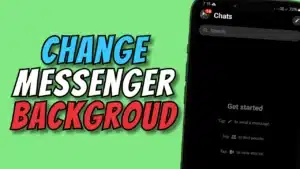Yo, what’s up, it’s your boy Tweaks PH,
Are you tired of lagging in your online games or frustrated with slow browsing speeds? Well, I’ve got good news for you! By tweaking your APN settings, you can experience blazing-fast internet, even without upgrading to 5G. Yes, you heard that right—APN settings can make a huge difference in your internet speed and overall connectivity, especially for mobile gaming.
In this post, we’re going to talk about how configuring a fast internet APN can significantly boost your speed for gaming and browsing. Whether you’re on Smart, TNT, TM, Sun, or Globe, these settings will help you optimize your connection and get the most out of your mobile data.
What is an APN?
APN stands for Access Point Name, and it’s basically the gateway that connects your mobile device to the internet. Without the right APN settings, your device may not be able to connect to the internet or could experience slow speeds. That’s where tweaking your APN settings comes in—it allows you to optimize your connection for the best possible internet speed.
In simple terms, an APN is the bridge between your phone and the network. When configured correctly, it ensures you’re getting the most stable, fastest internet connection available.
How Fast Internet APNs Improve Gaming Experience
When it comes to gaming, latency and speed are critical. A slow connection can cause delays in gameplay, making it nearly impossible to enjoy your favorite games, especially those that require real-time action. By setting up a fast APN, you can lower your ping and improve your connection, leading to a smoother, faster, and more enjoyable gaming experience.
Additionally, a correctly configured APN can reduce buffering while streaming and help with browsing speed. Whether you’re gaming, watching videos, or browsing social media, you’ll notice faster load times and a more reliable connection.
Step-by-Step Guide: How to Configure Your APN Settings for Smart, TNT, TM, Sun, and Globe
Now, let’s dive into how you can configure your APN settings for faster internet speeds on your device.
For Smart, TNT, TM, Sun, and Globe:
- Open Your APN Settings:
- Go to Settings > Network & Internet > Mobile Network > Access Point Names.
- Create a New APN:
- Tap on Add New APN (this may be called “Add” or “New APN” depending on your device).
- Enter the Settings:
- APN Name: BH Mobile (you can name it anything you want, but BH Mobile is a good default).
- APN: mms.bhmobile.ba
- Username: guest
- Password: guest
- Proxy: Leave this blank.
- Server: fbsbs.com or www.Google.com or server4-7.operamini.com.
- Authentication Type: Not set.
- APN Type: default.
- APN Protocol: IPv4/IPv6.
- APN Roaming Protocol: IPv4/IPv6.
- Bearer: LTE, HSPAP, EDGE.
- Test Your Connection:
- Once you’ve entered the details, save the new APN.
- Make sure to select the APN you just created as the active one.
- Adjust Bearer Settings:
- If the default bearer (LTE) doesn’t work in your location, you can uncheck all bearers and try selecting one at a time. For example, if LTE works better in your area, select only the LTE bearer.
- Reboot Your Phone:
- After saving and selecting the APN, restart your phone to apply the settings properly.
Why These Settings Work
The APN settings outlined above are designed to prioritize the fastest data protocols available, like LTE and HSPA. They also help ensure stable internet connectivity, which is crucial for activities like gaming, video streaming, and browsing. By configuring these settings, you’re ensuring your device communicates with the network efficiently, allowing for a more reliable and faster internet experience.
Troubleshooting Tips
- If your internet is still slow after configuring your APN, try switching the bearer settings. Some areas might have better coverage with 3G or LTE, so experiment with different combinations until you find the best one.
- If you can’t find the APN settings option on your device, try searching for it by going to Settings > Connections > Mobile Networks, or check your carrier’s website for further guidance.
Watch the Video Tutorial
If you find these instructions hard to follow, don’t worry! I’ve got a video tutorial that walks you through the entire process, step-by-step. Just click below to watch and follow along.
Disclaimer:
This content is for educational purposes only. Results may vary based on location, and the method should be done at your own risk.
By tweaking your APN settings, you can take full advantage of your mobile data connection, enjoy better gaming performance, and have a smoother online experience. Don’t forget to share this post with your friends and subscribe for more tips and tricks!
#APNSettings #InternetSpeedBoost #GamingOptimization #FastInternet #APNForGaming #MobileInternet #LTESettings #InternetPerformance #GamingSpeed #SmartAPN #TNTAPN #TMAPN #GlobeAPN #MobileGaming #FasterInternet #GamingTips #InternetTips #GamingAPN #SpeedOptimization #5GSettings #NetworkSpeed