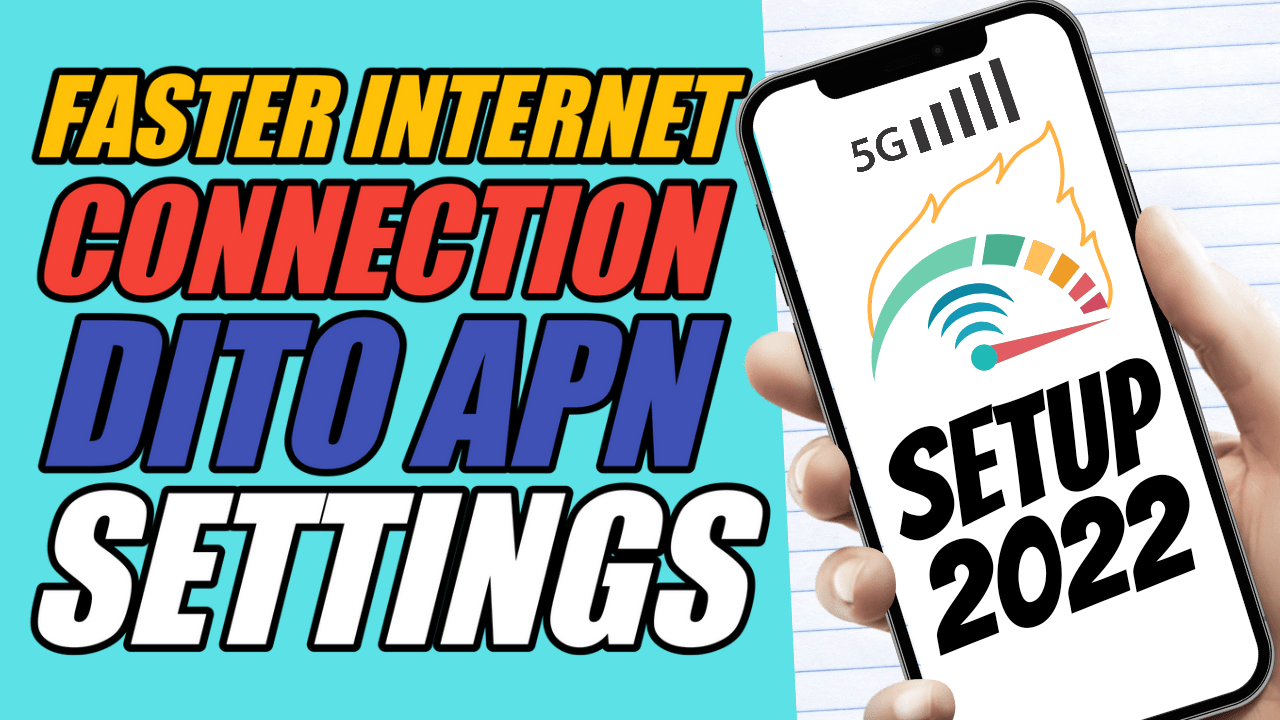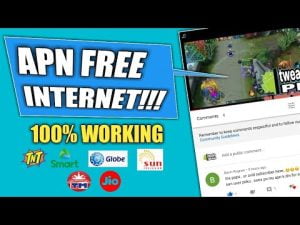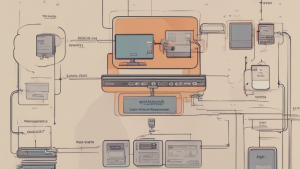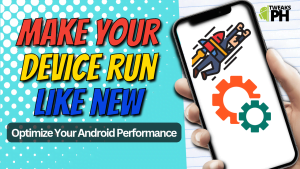Yo, what’s up, it’s your boy Tweaks PH, back with another guide to help you get the most out of your internet! 🚀 Today, we’re talking about the 3 DITO APN Settings that can seriously boost your internet speed. Whether you’re gaming or browsing, a faster internet connection can make all the difference in ensuring smoother performance.
But before we dive into the settings, let’s start with a quick overview of what an APN is and why it matters.
What is an APN?
APN stands for Access Point Name, and it’s basically the gateway between your mobile device and the internet. It tells your phone how to connect to the internet via your mobile network provider. Configuring the right APN settings is crucial, especially when you’re looking to optimize your connection for better speed and performance. Incorrect APN settings can lead to slower speeds, unreliable connections, and other frustrating issues.
In this post, we’ll walk you through 3 DITO APN settings that can help improve your internet connection for a better gaming and browsing experience.
1. DITO APN 1
The first APN setting is straightforward and simple but works wonders for a smooth connection.
APN Name: DITO 1
APN: internet.dito.ph
Authentication Type: PAP
APN Type: Default
APN Protocol: IPv4/IPv6
APN Roaming Protocol: IPv4/IPv6
Bearer: Unspecified
How to Configure:
- Go to your device’s Mobile Network Settings.
- Select APN Settings.
- Create a new APN and fill out the fields with the above settings.
- Save the settings and select the DITO 1 APN to enable it.
2. DITO APN 2
The second APN setting is slightly different but still effective for boosting speeds, especially when browsing or streaming.
APN Name: DITO 2
APN: ctnet
Username: [email protected]
Password: vnet.mobi
Authentication Type: PAP
APN Type: Default, SUPL
APN Protocol: IPv4
APN Roaming Protocol: IPv4
Bearer: Unspecified
How to Configure:
- Navigate to Mobile Network Settings on your device.
- Tap Access Point Names and create a new APN.
- Enter the settings provided for DITO 2.
- Save and select this APN as your default connection.
3. DITO APN 3
This APN configuration uses a variety of bearers, which gives you flexibility depending on your area’s signal strength. If you’re looking for a reliable connection for gaming, this might be your go-to.
APN Name: DITO 3
APN: internet
Server: www.Google.com
Authentication Type: PAP
APN Type: Default
APN Protocol: IPv4
APN Roaming Protocol: IPv4
Bearer: HSPA, GPRS, EDGE, UMTS, LTE, HSPAP
How to Configure:
- Head to your device’s Mobile Network Settings.
- Tap APN and create a new profile.
- Fill in the DITO 3 details and save.
- Choose this APN for your preferred internet connection.
What to Do If Bearers Don’t Work?
If you find that the Bearer options aren’t working as expected, don’t panic! Simply uncheck all bearers and try them one at a time. For example, if LTE works better in your area, select only the LTE Bearer and disable the rest. This can help optimize your connection based on your location and network signal.
Why These APN Settings Matter
Configuring these APN settings will not only improve your internet speed but will also ensure a smoother experience while gaming and browsing. Whether you’re using DITO for gaming, social media, or general web surfing, these settings will help you achieve a faster and more reliable internet connection.
If you’re unsure about the steps or need additional guidance, be sure to check out our video tutorial below. It will walk you through the entire process and show you exactly how to configure your DITO APN settings.
Disclaimer
This content is for educational purposes only. Results may vary based on location, and the method should be done at your own risk.
There you have it, folks! Hopefully, these DITO APN settings help you get the most out of your mobile internet. If you found this tutorial helpful, feel free to share it with your friends and leave a comment down below! Happy browsing, and may your internet speed always be fast!
#FasterInternet #GamingSpeed #DITO2024 #APNSettings #MobileInternet #BoostInternetSpeed #GameOptimization #MobileData #InternetTips #GamingConnection #FasterGaming #LTEConnection #APNSetup #DataConnection #SpeedBoost #GamingExperience #InternetOptimization #MobileSpeed #APNProtocol #MobileSettings #BetterInternetConnection #InternetPerformance #MobileGaming