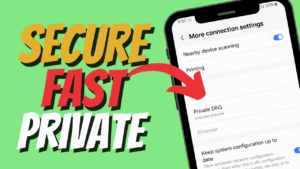Yo, it’s your boy Tweaks PH, and today we’ll be talking about how to turn on Facebook Free Mode! If you’ve ever run into the issue where Facebook is using your mobile data and you want to switch back to Free Mode, this guide will help you out in just a few easy steps. Let’s dive right into it!
Ano ang Facebook Free Mode?
First things first, what exactly is Facebook Free Mode? It’s a feature that lets you access Facebook without using your mobile data. Basically, you can scroll through your feed, check notifications, and do pretty much everything on Facebook without worrying about consuming your data. It’s super useful, especially when you’re on a limited data plan, like using Smart, TNT, or Sun mobile networks.
So, if your Facebook app is using data and you want to switch back to Free Mode, here’s a step-by-step guide to help you out.
Step-by-Step Guide on How to Turn On Facebook Free Mode
Step 1: Open the Facebook App
First, make sure you have the latest version of the Facebook app on your mobile device. If not, head to the Play Store (for Android) or App Store (for iOS) and update the app. Once you’re all set, open the Facebook app and log in to your account.
Step 2: Go to Your Profile
Next, head over to your profile page. You’ll see your profile picture in the top-left corner of the screen. Tap on it to go to your profile.
Step 3: Tap the Hamburger Menu
Now, look for the hamburger menu (that’s the three horizontal lines) on the top-right of your screen. Tap it to open up the menu options. This is where all the cool settings and shortcuts are located.
Step 4: Scroll and Tap “See More”
Once the menu pops up, scroll down a little bit. You’ll see options like Events, Saved, Marketplace, and more. To access all the available settings, tap See More. This will open a list of additional settings you can customize.
Step 5: Find and Tap “Smart and TNT Data Usage”
Scroll through the list until you find a section called Smart and TNT Data Usage. This option is specifically for Smart and TNT users, so if you’re on one of those networks, this is where you want to be. Tap on this option.
Step 6: Change the Setting to Facebook Free Mode
Now, from here, you’ll see a couple of options that let you manage your data usage. Look for the setting that allows you to change your data mode. You should see an option that says “View Using Data”. Simply switch that to “Facebook Free Mode”.
Once you’ve made this change, you’ll be able to enjoy Facebook without worrying about your data consumption! 🎉
Need Extra Help? Watch the Full YouTube Tutorial
If you find this written tutorial a bit tricky to follow, don’t worry! You can always check out the full YouTube video tutorial below, where I walk you through the entire process step-by-step. It’s a great way to make sure you get everything right!
Watch the full tutorial here!
Disclaimer
This tutorial is for educational purposes only. The steps outlined in this post are based on the current version of the Facebook app and may vary depending on updates or changes to the platform. Always ensure that you’re following the latest guidelines provided by Facebook and your mobile carrier. The information here is intended to help you switch to Facebook Free Mode, and results may vary depending on device type or account settings.
That’s it! Now you can enjoy Facebook without burning through your data. Simple, right? Let me know in the comments if you found this guide helpful or if you ran into any issues! Don’t forget to share it with your friends who are looking for ways to save on data. And as always, feel free to subscribe for more tips and tricks.
#findfacebookusername #facebookidtutorial #howtofindfacebookid #facebookprofilelink #findfacebookid #facebookusernameonmobile #facebookidlink #locatefacebookusername #findfacebookoniphone #facebookusernameguide