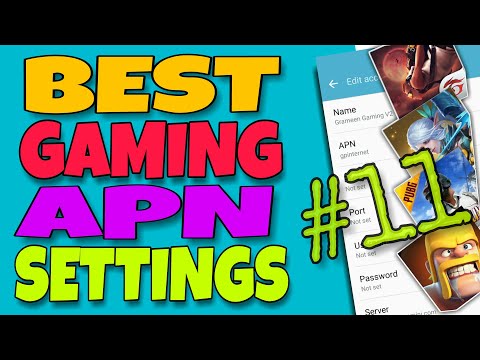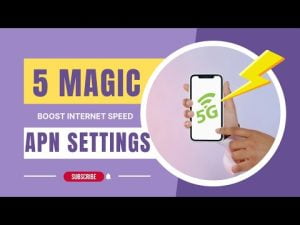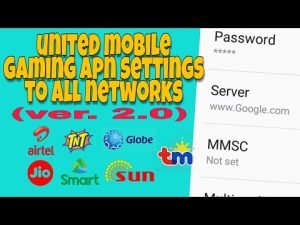Yo, what’s up, it’s your boy Tweaks PH!
Are you tired of lagging while gaming or slow browsing on your phone? In this post, I’ll show you how to set up the #11 MTS Gaming APN Settings for a faster and smoother internet experience. Whether you’re using Globe, Smart, TNT, Sun, or TM, this guide is designed to give you a significant boost in speed and optimize your connectivity. Let’s dive right in!
What Is an APN and Why Does It Matter?
APN (Access Point Name) is the gateway that connects your mobile network to the internet. By tweaking your APN settings, you can improve your device’s connection quality, leading to faster downloads, reduced latency for gaming, and a smoother overall browsing experience.
Benefits of the MTS Gaming APN
- Faster Internet: Optimized settings tailored for gaming and streaming.
- Reduced Lag: Lower ping for a seamless gaming experience.
- Compatibility: Works with major Philippine networks—Globe, Smart, TNT, TM, and Sun.
Step-by-Step Guide to Configure MTS Gaming APN Settings
Here’s how you can set up the APN on your device:
1. Open Your Phone Settings
- Go to Settings > Mobile Network > Access Point Names.
2. Add a New APN
Tap Add New APN and fill in the following details:
| Setting | Value |
|---|---|
| APN Name | MTS Gaming |
| APN | internet.mts.by |
| Username | mts |
| Password | mts |
| Proxy | (leave blank) |
| Server | www.Google.com or server4-7.operamini.com |
| Authentication Type | Not set |
| APN Type | Not set |
| APN Protocol | IPv4/IPv6 |
| APN Roaming Protocol | IPv4/IPv6 |
| Bearer | LTE, HSPAP, HSPA, HSDPA, UMTS, GPRS, 1xRTT, IS95A |
3. Save the Settings
- Tap Save and then select the new APN profile you just created.
4. Test Your Connection
- Open your favorite gaming app or run a speed test to see the difference!
Troubleshooting Tip
If the Bearer settings don’t work in your area:
- Uncheck all Bearers and test them one by one.
- For example, if LTE works best in your location, select only the LTE Bearer for optimal results.
Video Tutorial
For a visual walkthrough, check out my detailed video guide here:
Watch the tutorial now!
Disclaimer
This content is for educational purposes only. Results may vary depending on your location, network, and device. Proceed at your own risk.
That’s it, folks! Now you’re all set to enjoy a faster, smoother internet connection on your #11 MTS phone. If you found this guide helpful, don’t forget to share it with your friends and leave a comment below. For more tech tips and tricks, stay tuned to my blog!
Catch you in the next post! 🎮
#MTSGamingAPN, #GamingAPNSettings, #FasterInternet, #APNSettings, #InternetSpeedBoost, #GamingOptimization, #APNforGaming, #2024GamingSettings, #GlobeSmartTNT, #SmartAPNSettings, #TNTAPNSettings, #TMApnSettings, #SunMobileAPN, #FasterGamingExperience, #MTSInternetSettings, #GamingInternetConnection, #OptimizeInternetSpeed, #MobileGamingOptimization, #BestAPNSettings