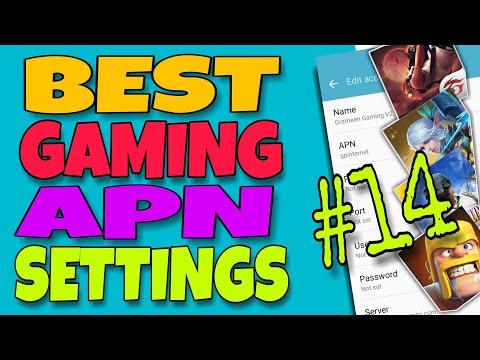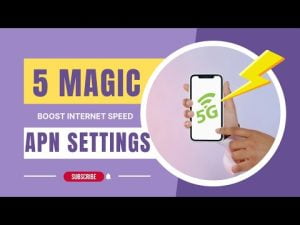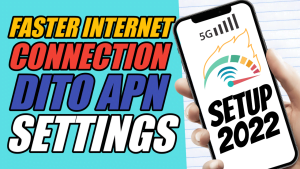Yo, what’s up, it’s your boy Tweaks PH!
If you’re tired of laggy games and slow browsing, you’re in the right place. Today, we’re diving into the Grameen V2: New Gaming APN Settings for 2024, a game-changer for boosting your internet speed. This guide is perfect for all networks—SUN, Globe, TM, TNT, and Smart. Let’s make your gaming and browsing smoother than ever!
What is an APN and Why Does It Matter?
APN (Access Point Name) acts as the gateway between your device and your mobile network. It configures your phone to connect to the internet, ensuring a stable and optimized connection. Tweaking these settings can help improve speed, reduce latency, and give you a seamless gaming experience.
Grameen V2 APN Settings
Here are the settings you’ll need to configure:
- APN Name: Greem Gaming V2
- APN: gpinternet
- Username: admin
- Password:
- Server: www.Google.com or server4-7.operamini.com
- Authentication Type: Not set
- APN Type: default
- APN Protocol: IPv4/IPv6
- APN Roaming Protocol: IPv4/IPv6
- Bearer: LTE, HSPAP, HSPA, HSUPA, HSDPA, UMTS, EDGE, GPRS, 1xRTT, IS95B, IS95A
Step-by-Step Guide to Set Up the APN
- Open Your Device Settings:
Go to your phone’s Settings menu. - Access Mobile Network Settings:
Tap Mobile Network > Access Point Names. - Add a New APN:
Tap the + button or select Add APN (the option may vary depending on your device). - Enter the APN Details:
Input the settings provided above. Leave fields blank if no value is specified. - Save and Select:
Save the new APN and select it as your active network. - Test Your Connection:
Restart your device to apply the changes, then test your internet speed by playing an online game or browsing the web.
Troubleshooting Tips
If you experience connection issues, try these:
- Adjust Bearers:
If the internet isn’t performing well, go to the APN settings and uncheck all Bearers. Test them one by one (e.g., select LTE if it works better in your area). - Check Signal Strength:
Make sure your location has good network coverage.
Need Help? Watch My Tutorial!
For a visual walkthrough, watch my video tutorial here:
Disclaimer
This guide is for educational purposes only. Results may vary depending on your location, device, and network provider. Proceed with caution and adjust settings at your own risk.
With these settings, you’re all set for a faster and smoother internet connection. If you found this guide helpful, share it with your friends and leave a comment below! Don’t forget to bookmark this page and subscribe to my blog for more awesome tech tips.
Let’s level up your connection—happy gaming and browsing!
#APNSettings2024 #GamingAPN #FasterInternet #MobileGaming #InternetOptimization #GlobeUsers #SmartUsers #TNTUsers #TMUsers #SUNUsers #BrowsingTips #GamingTips #MobileNetworkSettings #ConnectionOptimization #InternetSpeed #MobileDataSettings #ReliableInternet #EnhancedGaming #SmootherBrowsing #NetworkTweaks #2024APN