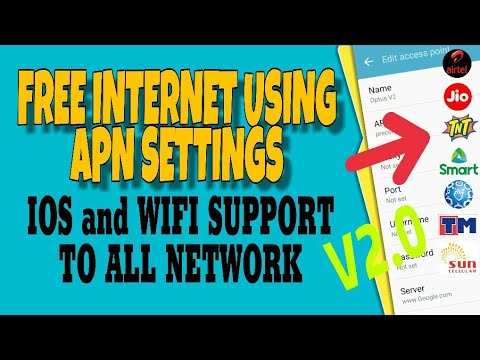Yo, what’s up, it’s your boy Tweaks PH, back again with another awesome tutorial that’s going to take your internet speed to the next level. Today, we’re talking about how to enhance your mobile internet speed using the Mascom 3G APN Settings. If you’re tired of laggy games or slow browsing speeds, this tutorial is for you. Whether you’re on iOS or using Android, these APN settings are going to help you get smoother gaming and faster browsing, no matter what network you’re on!
What is an APN and Why Should You Care?
Before we jump into the settings, let’s first understand what an APN (Access Point Name) is and why it’s important. In simple terms, the APN is a gateway between your mobile network and the internet. It tells your device how to connect to the internet through your carrier. Tweaking your APN settings can significantly improve your internet speed and overall connection quality, especially for gaming, where speed and low latency are crucial.
Now that you know the importance of an APN, let’s get into how you can set it up for faster browsing and gaming!
Step-by-Step Guide to Set Up Mascom 3G APN on iOS
Here’s how you can configure the Mascom 3G APN settings on your iOS device:
- Open Settings
First, head to your Settings app on your iOS device. - Go to Cellular Settings
In the settings menu, tap on Cellular, then go to Cellular Data Options. - Tap on Cellular Network
Look for the Cellular Data Network option and tap on it. This is where you’ll add the new APN settings. - Enter the Mascom 3G APN Settings
Now, fill in the following details:- APN Name: Mascom 3G
- APN: internet.mascom
- Username: guest
- Password: guest
- Server: client3.google.com or server4-7.operamini.com
- Authentication Type: PAP
- APN Type: Default
- APN Protocol: IPv4/IPv6
- APN Roaming Protocol: IPv4/IPv6
- Bearer: LTE, UMTS, EDGE, GPRS, eHRPD
- Save the Settings
Once you’ve filled in all the settings, don’t forget to save them. Simply tap Save or Done, and you’re good to go!
Troubleshooting Bearer Settings
Sometimes, the Bearer settings might not work as expected in certain locations. Don’t worry – here’s a simple fix:
- Uncheck all Bearers: If the Bearers are causing issues, you can try unchecking all of them and then selecting them one by one.
- Try LTE: If LTE works better in your area, select only the LTE Bearer to see how it improves your connection speed.
Remember, network performance can vary by location, so feel free to experiment with the settings until you find the one that works best for you.
Why This Works
Tweaking your APN settings for the Mascom 3G network is one of the best ways to improve your internet speed for activities like gaming, streaming, and browsing. The Mascom 3G APN is optimized for a faster connection, which is essential for reducing latency and buffering during gaming or video streaming.
Watch the Tutorial Video
If these instructions seem a bit tricky or you just want a more visual guide, no worries! I’ve created a detailed video tutorial to walk you through every step. Watch it below for additional tips and tricks on setting up your Mascom 3G APN.
👉 Watch the video tutorial here!
Disclaimer
Disclaimer: This tutorial is for educational purposes only. Results may vary depending on your location, network provider, and device. Please proceed at your own risk when adjusting your settings. This method may not work in all locations, and network performance can vary based on your region.
With these Mascom 3G APN settings, you should notice a significant boost in your internet speed, making gaming and browsing smoother than ever. Don’t forget to leave a comment if you need help or if you want to share your experience. As always, if you found this tutorial helpful, be sure to like, share, comment, and subscribe for more awesome tech tips from your boy Tweaks PH!
#FastInternet #APNSettings #IOSInternet #WiFiSupport #GamingSpeed #MobileInternet #NetworkOptimization #FasterBrowsing #BetterConnectivity #DataOptimization #MobileGaming #InternetTuning #TechTips #SpeedUpInternet #MobileNetwork #GameBoost #InternetProtocol #LTESettings #MobileDataSettings #NetworkSettings #APNConfiguration #FasterInternet #APNSetup #GamingOptimization #FasterData #GamingSetup #MobileTech #TechTutorial #Android