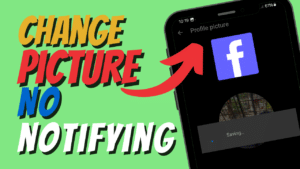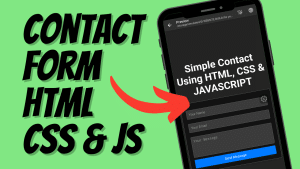Yo, what’s up, it’s your boy Tweaks PH, bringing you another tutorial that’s going to help you get the most out of your mobile internet connection! Today, we’re diving into the Claro New Gaming APN Settings that work with all major networks, including Smart, TNT, TM, Sun, and Globe. This setup is perfect for gamers and heavy internet users who want smoother gameplay and faster browsing speeds.
What is an APN, and Why Does it Matter?
APN stands for Access Point Name, which is like a bridge between your mobile network and the internet. Configuring your APN correctly can enhance your connection speed, stability, and overall performance. This is especially crucial for gaming and streaming, where a reliable connection is a must!
Claro New Gaming APN Settings
Here are the settings we’ll be using:
- APN Name: Claron Gaming 3G
- APN: claro.com.br
- Username: claro
- Password: claro
- Server: www.Google.com or server4-7.operamini.com
- Authentication Type: PAP
- APN Type: default,supl
- APN Protocol: IPv4/IPv6
- APN Roaming Protocol: IPv4/IPv6
- Bearer: LTE, HSPAP, UMTS, EDGE, GPRS
How to Add and Configure the APN
Follow these simple steps to configure your device:
- Go to Settings
Open your phone’s settings and navigate to Mobile Networks or Connections, depending on your device. - Select Access Point Names
Tap on Access Point Names (APN) to view existing configurations. - Add a New APN
Tap the Add or + icon to create a new APN profile. - Input the Settings
Fill in the fields with the Claro New Gaming APN Settings provided above. Leave fields not mentioned as Not Set or their default values. - Save and Activate
Once all the details are added, save the APN and select it as your active profile.
Troubleshooting and Tips
- Testing Bearer Settings
If the connection isn’t working well, go back to the APN settings and try enabling only one Bearer at a time, starting with LTE, then moving to others like HSPAP or UMTS. - Reboot Your Device
Restart your phone after saving the settings to ensure the changes are applied properly. - Watch the Video Tutorial
For those who prefer a visual guide, check out my video tutorial linked below.
Disclaimer
This tutorial is for educational purposes only. While these settings can improve your connection, results may vary depending on your location and network. Use these methods at your own risk.
I hope this helps you achieve faster speeds and smoother gameplay! If you found this guide helpful, don’t forget to like, share, and drop a comment. And of course, subscribe to my blog and YouTube channel for more awesome tutorials!
Happy gaming, and may your pings stay low! 😎
#ClaroAPNSettings #GamingInternetSettings #FasterInternet #InternetSpeedBoost #MobileDataOptimization #APNConfiguration #SmartSettings #TNTAPN #TMInternetSettings #GlobeAPNSettings #SunInternetSettings #GamingOptimization #MobileGamingSettings #BestAPN2024 #MobileDataSpeed #GamingPerformanceBoost #FastInternetSettings #APNForGaming #NetworkOptimizationTips