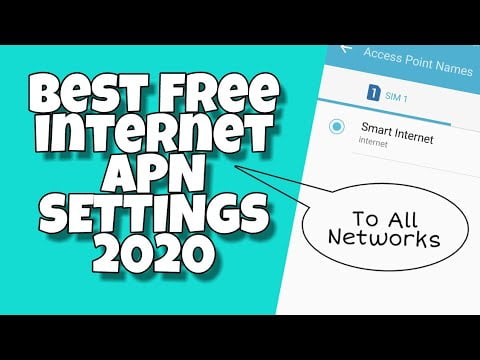Yo, what’s up, it’s your boy Tweaks PH!
Are you tired of slow internet while gaming or streaming? Let me share the Best APN Settings that can enhance your internet speed for a smoother gaming and browsing experience. Whether you’re using Smart or Talk ‘N Text, these settings are tailored to help you get the most out of your connection.
Why Adjust Your APN Settings?
APN (Access Point Name) settings determine how your device connects to your mobile network. By tweaking these settings, you can optimize your internet speed, making gaming and online activities lag-free.
Let’s dive into the steps and settings you need to apply to make your Android experience faster and smoother.
Recommended APN Settings
APN Name: Tweaks PH
APN: internet.fast
Username: InternetFast
Password: (Leave blank)
Server: server4-7.operamini.com
Authentication Type: PAP
APN Type: Not set
APN Protocol: IPv4
APN Roaming Protocol: IPv4
Bearer: Unspecified
Step-by-Step Guide to Adding These APN Settings
- Go to Your Android Settings
Open your device settings, then navigate to Network & Internet or Connections depending on your phone model. - Find Access Point Names (APN)
Look for the Mobile Network section and tap Access Point Names. - Add a New APN
Tap on the Add or + button. A new form will appear for you to input the APN details. - Fill in the Settings
Input the settings listed above. Leave any fields not mentioned as they are. - Save and Activate
After filling in all the details, save the settings and select the new APN profile as active.
Troubleshooting and Tips
- If the Bearer option doesn’t work in your location, try unchecking all and select them one by one. For instance, choose LTE if it works better in your area.
- Restart your phone after saving the APN settings to ensure the changes take effect.
If you’re still experiencing issues, don’t stress! Watch the detailed video tutorial below for step-by-step guidance.
Video Tutorial
For a visual guide, check out my video tutorial here:
Disclaimer
This tutorial is for educational purposes only. These settings may vary depending on your location and network provider. If they don’t work in your area, proceed at your own risk.
By following these steps, you’ll be able to boost your internet speed and enjoy a seamless experience on your Android device. Got questions or feedback? Drop a comment below! Don’t forget to like, share, and bookmark this guide for future reference.
#BestAPNSettings #SmartAPN #TalkNTextAPN #FastInternet #GamingTips #TweaksPH
Boost your #InternetSpeed with the #BestAPNSettings for #Android. Perfect for #Smart and #TalkNText users who want #FasterGaming and #SeamlessBrowsing.