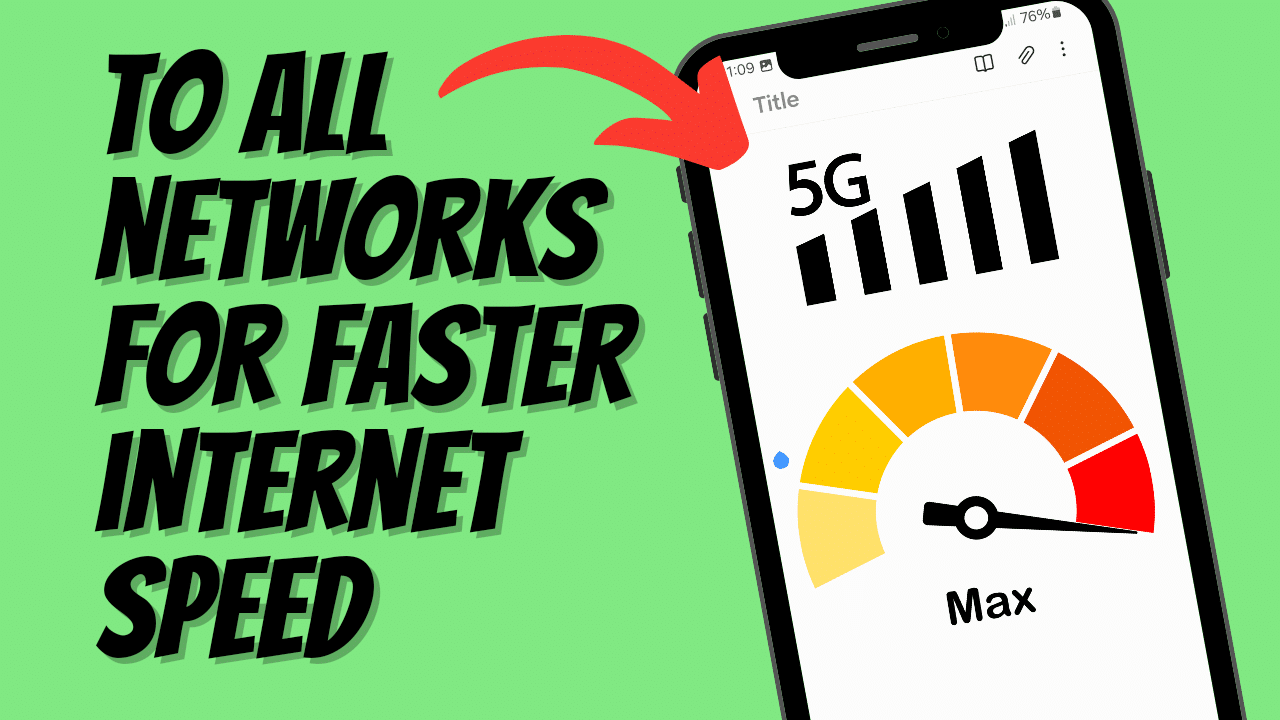In today’s fast-paced digital world, a slow internet connection can be incredibly frustrating. Whether you’re trying to stream your favorite show, participate in a video call, or simply browse the web, having a fast and reliable internet connection is essential. If you’re in the Philippines and struggling with sluggish mobile data, adjusting your APN (Access Point Name) settings might be the solution you need. This guide will show you how to optimize your APN settings for faster internet speed across all major networks: TNT, SMART, GLOBE, TM, and SUN.
Understanding APN Settings
APN settings are the gateway between your mobile network and the internet. By configuring the right APN settings on your Android device, you can significantly improve your internet speed. APN settings determine how your device connects to your carrier’s network, impacting data speed and reliability.
Why APN Settings Matter
Optimizing your APN settings can:
- Enhance internet speed
- Improve connectivity and stability
- Reduce latency
- Provide a more seamless online experience
How to Access APN Settings on Android
Before we dive into the specific settings for each network, let’s first see how you can access and modify your APN settings on an Android device:
- Open Settings: Go to your phone’s settings.
- Network & Internet: Tap on “Network & Internet” or “Mobile Networks.”
- Access Point Names: Select “Access Point Names” or “APN.”
- Modify or Add APN: Here, you can either modify existing APN settings or add a new one by tapping the “+” button.
TNT APN Settings for Faster Internet
For TNT users, optimizing your APN settings can lead to a significant boost in internet speed. Here are the recommended settings:
- Name: TNT Internet (or any name)
- APN: internet
- Proxy: Not set
- Port: Not set
- Username: vpn
- Password: vpn
- Server: public-vpn-132.opengw.net or www.Google.com
- MMSC: Not set
- MMS Proxy: Not set
- MMS Port: Not set
- MCC: 515
- MNC: 03
- Authentication Type: PAP or CHAP
- APN Type: default
- APN Protocol: IPv4/IPv6 or (IPv4 for provinces)
- APN Roaming Protocol: IPv4/IPv6 or (IPv4 for provinces)
- Bearer: LTE, HSPA, HSPAP, HSDPA (or Unspecified for provinces)
SMART APN Settings for Enhanced Speed
SMART users can also benefit from tweaking their APN settings. Here’s the optimal configuration:
- Name: SMART Internet
- APN: smartbro or internet
- Proxy: Not set
- Port: Not set
- Username: vpn
- Password: vpn
- Server: public-vpn-132.opengw.net or www.Google.com
- MMSC: http://mms.smart.com.ph
- MMS Proxy: 10.102.61.46
- MMS Port: 8080
- MCC: 515
- MNC: 03
- Authentication Type: PAP or CHAP
- APN Type: default
- APN Protocol: IPv4/IPv6 (or IPv4 for provinces)
- APN Roaming Protocol: IPv4/IPv6 (or IPv4 for provinces)
- Bearer: LTE, HSPA, HSPAP, HSDPA (or Unspecified for provinces)
GLOBE APN Settings for Optimal Performance
If you’re a GLOBE user, the following APN settings can help you achieve faster internet speeds:
- Name: GLOBE Internet
- APN: http.globe.com.ph or fast.globe.com.ph
- Proxy: Not set
- Port: Not set
- Username: vpn
- Password: vpn
- Server: public-vpn-132.opengw.net or www.Google.com
- MMSC: http://mms.globe.com.ph
- MMS Proxy: 192.40.100.20
- MMS Port: 80
- MCC: 515
- MNC: 02
- Authentication Type: PAP or CHAP
- APN Type: default
- APN Protocol: IPv4/IPv6 (or IPv4 for provinces)
- APN Roaming Protocol: IPv4/IPv6 (or IPv4 for provinces)
- Bearer: LTE, HSPA, HSPAP, HSDPA (or Unspecified for provinces)
TM APN Settings for Better Speed
For TM users, these APN settings can help enhance your mobile internet experience:
- Name: TM Internet
- APN: http.globe.com.ph or fast.globe.com.ph
- Proxy: Not set
- Port: Not set
- Username: vpn
- Password: vpn
- Server: Not set
- MMSC: http://mms.globe.com.ph
- MMS Proxy: 192.40.100.20
- MMS Port: 80
- MCC: 515
- MNC: 02
- Authentication Type: PAP or CHAP
- APN Type: default
- APN Protocol: IPv4/IPv6 (or IPv4 for provinces)
- APN Roaming Protocol: IPv4/IPv6 (or IPv4 for provinces)
- Bearer: LTE, HSPA, HSPAP, HSDPA (or Unspecified for provinces)
SUN APN Settings for Fast Internet
SUN users can also optimize their APN settings for better performance with these settings:
- Name: SUN Internet
- APN: minternet
- Proxy: Not set
- Port: Not set
- Username: vpn
- Password: vpn
- Server: public-vpn-132.opengw.net or www.Google.com
- MMSC: http://10.102.61.238:10021/mmsc
- MMS Proxy: 192.40.100.20
- MMS Port: 80
- MCC: 515
- MNC: 05
- Authentication Type: PAP or CHAP
- APN Type: default
- APN Protocol: IPv4/IPv6 (or IPv4 for provinces)
- APN Roaming Protocol: IPv4/IPv6 (or IPv4 for provinces)
- Bearer: LTE, HSPA, HSPAP, HSDPA (or Unspecified for provinces)
Additional Tips to Boost Mobile Internet Speed
- Restart Your Phone: Sometimes, a simple restart can refresh your connection and improve speed.
- Update Your Software: Ensure your Android device is running the latest software updates.
- Clear Cache: Regularly clear your browser and app cache to free up space and improve performance.
- Limit Background Data: Disable background data for non-essential apps to save bandwidth.
- Use a Signal Booster: Consider using a mobile signal booster if you’re in an area with poor signal reception.
Conclusion
Optimizing your APN settings is a straightforward yet effective way to boost your mobile internet speed. Whether you’re on TNT, SMART, GLOBE, TM, or SUN, the right APN configuration can make a significant difference. Follow the settings outlined in this guide, and enjoy a faster, more reliable internet connection on your Android device.
Stay tuned for more tech tips and tutorials from Tweaks PH, your go-to source for Filipino tech advice. Don’t forget to share your experience and any additional tips in the comments below!
With these settings and tips, you’ll be on your way to enjoying a faster and more efficient internet experience. Happy browsing!