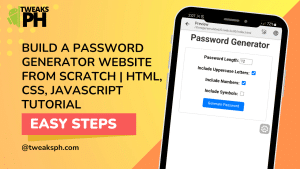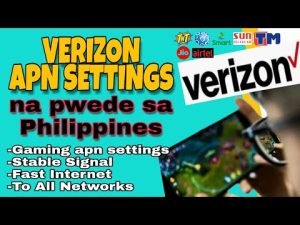Yo, what’s up, it’s your boy Tweaks PH, and today I’m going to show you how to set up the 3G Gamer APN settings to give your mobile gaming and browsing experience a serious boost! Whether you’re using mobile data on Sun, TM, Globe, Smart, TNT, Dito or any other network, these tweaks will help you achieve a faster internet connection, smoother gameplay, and a better browsing experience. So, let’s get started!
What is APN and Why Is It Important for Internet Connectivity?
Before diving into the settings, let’s quickly talk about what an APN (Access Point Name) is. The APN is like a bridge between your phone and your carrier’s network, allowing you to connect to the internet and use data services. Each carrier has its own specific APN settings, which determine how your phone connects to their network for things like internet access, MMS, and more.
Tweaking the APN settings can optimize your network connection for various purposes like gaming, streaming, or even just faster browsing. By adjusting your APN, you can improve your mobile data performance and enhance your gaming experience—no more lagging during your online matches!
Main Settings for 3G Gamer APN
Now that we know why APN is important, let’s get to the good stuff. Here are the 3G Gamer APN settings that will help you optimize your mobile data connection for smoother gaming and faster internet speeds.
APN Settings:
- APN Name: 3G Gamer
- APN: a1.net
- Username: [email protected]
- Password: ppp
- Server: www.Google.com/80 or server4-7.operamini.com
- Authentication Type: PAP
- APN Type: default
- APN Protocol: IPv4
- APN Roaming Protocol: IPv4
- Bearer: Unspecified
How to Add and Configure the APN Settings
Let’s break down the steps so you can easily configure the 3G Gamer APN on your device:
Step 1: Access the APN Settings
- Open Settings on your phone.
- Scroll down and find Mobile Network or Network & Internet (this may vary depending on your device).
- Tap on Mobile Network > Access Point Names (APN).
- If your network already has an APN listed, tap on it to edit. If not, tap Add New APN or Create New APN.
Step 2: Enter the APN Information
Now, input the following details:
- Name: 3G Gamer
- APN: a1.net
- Username: [email protected]
- Password: ppp
- Server: www.Google.com/80 or server4-7.operamini.com
- Authentication Type: PAP
- APN Type: default
- APN Protocol: IPv4
- APN Roaming Protocol: IPv4
- Bearer: Unspecified (You can leave it as Unspecified initially)
Step 3: Save and Activate the APN
Once you’ve entered all the settings, make sure to save them. After saving, your phone will automatically apply the new APN settings. If your internet doesn’t connect immediately, don’t worry! Just toggle airplane mode on and off, or restart your phone to force it to reconnect.
Step 4: Testing the Settings
To ensure that everything is working smoothly, test your connection:
- Open a website or launch your favorite mobile game.
- Check if the browsing or gaming experience feels faster or smoother.
Troubleshooting: Bearers Not Working
If the Bearer settings aren’t working in your area, here’s what you should do:
- Uncheck all Bearers.
- Try selecting one at a time to see which one works best for your location:
- LTE (Best for high-speed connections)
- HSPA or HSDPA (Great for moderate speeds)
- EDGE or EVDO_B (Suitable for low-speed connections)
- IS95A (Used in older network technologies)
Experiment with each Bearer to see which one gives you the best connection speed. For some areas, LTE might work best, while in others, you may need to use HSPA or EDGE. Just try them out and see which one works for you!
Video Tutorial
If these instructions seem a bit complicated, don’t worry! Check out my video tutorial below, where I walk you through the entire process of setting up your 3G Gamer APN for faster internet and smoother gaming. Sometimes seeing it in action can make things easier to follow.
Disclaimer
⚠️ Disclaimer: The content provided is for educational purposes only. This method may not work in all locations or on all networks. Results can vary, and you should proceed at your own risk. Always check with your network provider for the official settings.
Conclusion
That’s it! You now know how to set up the 3G Gamer APN settings for faster internet, smoother gaming, and better browsing. By tweaking these settings, you’ll improve your mobile data experience, and hopefully, your gaming will be lag-free! If you found this guide helpful, don’t forget to like, share, and comment on the post. Keep it locked for more tips and tricks to optimize your mobile internet experience!
#3GGamer #APNSettings #GamingSpeed #FasterInternet #GamingOnMobile #APNConfig #MobileData #InternetSpeed #MobileGaming #FasterBrowsing #GamingTips #NetworkSettings #APNForGaming #MobileInternet #GamingPerformance #3GSettings #InternetOptimization #MobileInternetSettings #GamingGuide #BetterConnection #GamingTricks #APNSetup