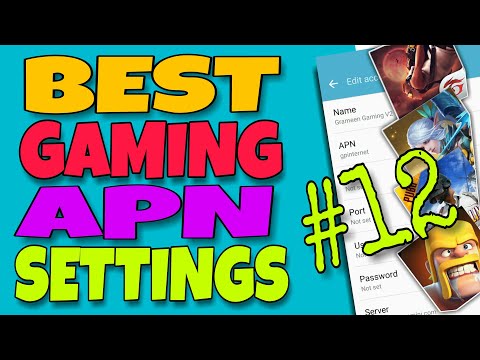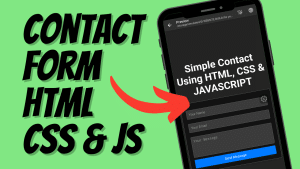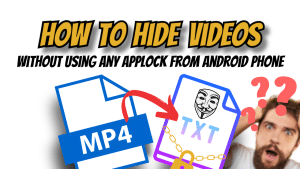Yo, what’s up, it’s your boy Tweaks PH! If you’re looking for faster internet speed for smoother gaming and browsing, you’re in the right spot! Today, I’ll walk you through the #12 Lime Gaming APN Settings 2024 that you can use on Globe, TM, Smart, Sun, and TNT. Let’s tweak your mobile settings for optimized connectivity and better gaming performance.
What is APN and Why Is It Important?
APN stands for Access Point Name. It’s the gateway between your mobile network and the internet. Configuring the correct APN settings is essential for:
- Enhancing internet speed for gaming and browsing.
- Stabilizing your connection, reducing lags and latency.
- Ensuring better mobile data performance in low-signal areas.
By tweaking your APN, you can unlock smoother gameplay, faster page loading, and an overall better mobile internet experience.
Lime Gaming APN Settings 2024
Here are the settings you need to configure:
- APN Name: Lime Gaming
- APN: internet
- Username: wap
- Password: wap
- Server: www.Google.com or server4-7.operamini.com
- Authentication Type: PAP or CHAP
- APN Type: Not set
- APN Protocol: IPv4/IPv6
- APN Roaming Protocol: IPv4/IPv6
- Bearer: LTE, HSPAP, HSPA, HSUPA, EDGE, IS95B, IS95A
Step-by-Step Instructions to Add APN Settings
Follow these steps to add and configure the Lime Gaming APN settings on your Android device:
- Go to Settings on your phone.
- Tap on Mobile Networks or Connections.
- Select Access Point Names (APN).
- Tap the Add button (usually a “+” symbol).
- Input the following settings:
- APN Name: Lime Gaming
- APN: internet
- Username: wap
- Password: wap
- Server: www.Google.com or server4-7.operamini.com
- Authentication Type: PAP or CHAP
- APN Type: Not set
- APN Protocol: IPv4/IPv6
- APN Roaming Protocol: IPv4/IPv6
- Bearer: LTE, HSPAP, HSPA, HSUPA, EDGE, IS95B, IS95A
- Save the settings and select the new APN as your active profile.
- Restart your phone for the changes to take effect.
Troubleshooting Bearer Settings
If the Bearers don’t work in your specific location, here’s what you need to do:
- Go back to the Bearer settings in your APN configuration.
- Uncheck all Bearers.
- Try them one at a time.
- If LTE works better in your area, select only LTE.
- If LTE doesn’t work, test HSPAP, HSPA, or EDGE individually.
- Save your changes and test your internet connection.
This process ensures that you find the best possible connection for your network and location.
Why Use Lime Gaming APN?
- Faster Gaming: Reduce ping and lag while playing games like MLBB, COD, PUBG, or Genshin Impact.
- Better Browsing: Faster page loading and smoother video streaming.
- Stable Connection: Optimized settings for a consistent network connection.
If you’re tired of experiencing lags and slow internet speeds, give these settings a try!
Watch the Full Video Tutorial!
If you find these steps confusing, don’t worry! Watch my video tutorial where I show you exactly how to set up the #12 Lime Gaming APN settings step-by-step.
👉 Click here to watch the tutorial:
Disclaimer
The content of this post is for educational purposes only. Results may vary depending on your location and network provider. Tweak these settings at your own risk, and always test to see if they work for you.
Yo, it’s your boy Tweaks PH signing off! If this tutorial helped you improve your gaming experience, don’t forget to:
- Like 👍
- Share 🔗
- Comment 💬
- Subscribe 🔔
Let me know in the comments which bearer worked best for you or if you need more tips! Peace out and happy gaming! 🚀
#LimeGamingAPNSettings #APNSettings2024 #FastInternetAPN #GamingAPN2024 #GlobeAPNSettings #SmartAPNSettings #TNTAPNSettings #SunAPNSettings #TMAPN2024 #FasterInternetForGaming #InternetSpeedBoost #GamingSettings2024 #MobileNetworkOptimization #TweaksPHGamingAPN #APNTutorial2024