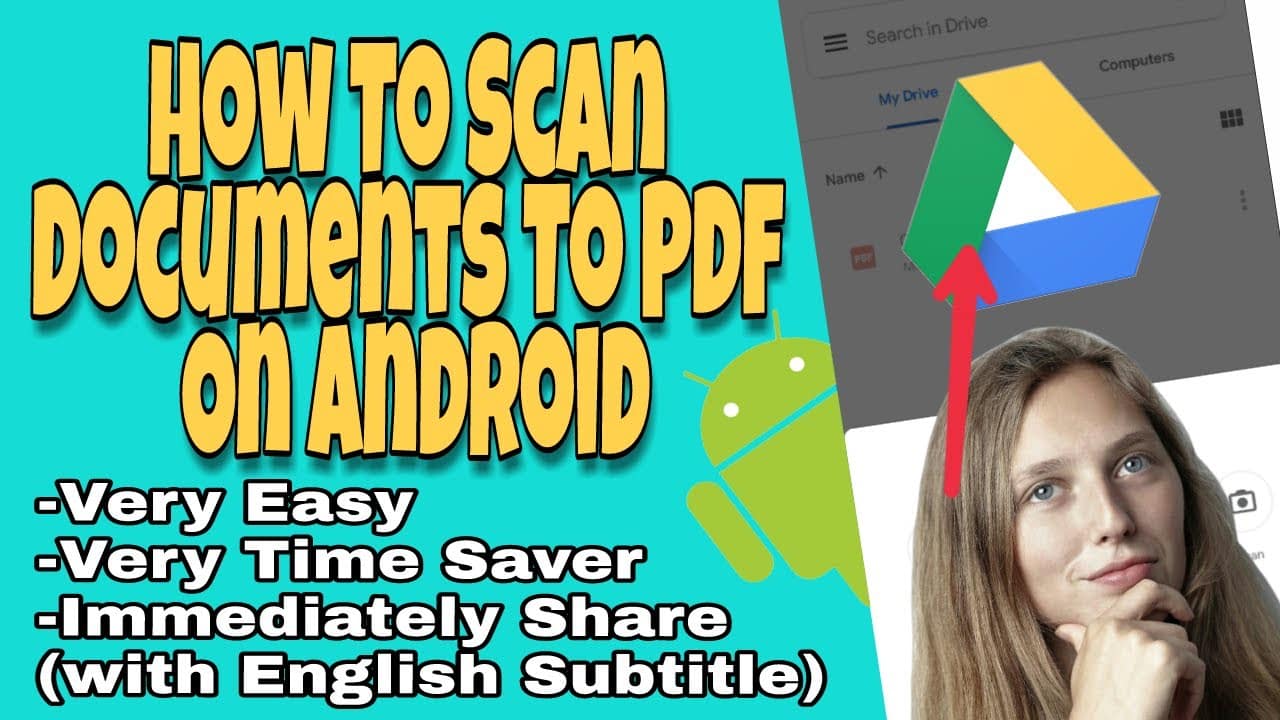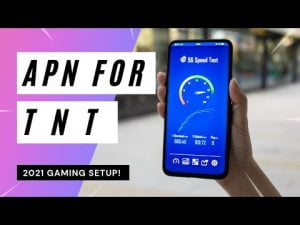Yo what’s up, it’s your boy Tweaks PH!
Ever needed to scan a document and turn it into a PDF but didn’t have a scanner handy? No worries, your Android phone has got you covered! Today, I’m going to show you how to scan any document and turn it into a PDF using Google Drive. It’s quick, easy, and super convenient. Ready to dive in? Let’s get started!
What Is This For?
This tutorial is all about using your Android phone to scan documents and save them as PDFs using Google Drive. Whether it’s receipts, notes, or important documents, you can easily digitize them and have them ready to share or store securely.
How To Scan Documents to PDF on Android
- Open Google Drive:
- If you don’t have Google Drive installed, head to the Google Play Store and download it.
- Open the Google Drive app on your Android phone.
- Start the Scan:
- Tap the “+” button at the bottom right corner of the screen.
- Select “Scan” from the options that appear.
- Capture the Document:
- Position your document within the camera frame and tap the capture button.
- Adjust the borders by dragging the corners to ensure the entire document is included.
- Adjust and Save:
- If needed, you can add more pages by tapping the “+” icon.
- Once satisfied, tap “Save” to store the scanned document as a PDF in your Google Drive.
- Name Your Document:
- Enter a name for your PDF document.
- Choose the folder where you want to save it and tap “Save.”
Need More Help?
If these steps seem a bit tricky or you need more guidance, don’t worry! I’ve got a detailed video tutorial just for you. Click the link below to watch me walk you through the entire process.
Watch the Video Tutorial Here:
Disclaimer
The information provided in this blog is for educational and informational purposes only. Always refer to your phone’s manual and Google Drive guidelines. Tweaks PH is not responsible for any issues that may arise from following these tips.
That’s it for now! Give this method a try and let me know in the comments if it helped you scan your documents. And as always, don’t forget to like, subscribe, and hit that notification bell for more awesome tech tips and tricks.
Catch you later,
Tweaks PH