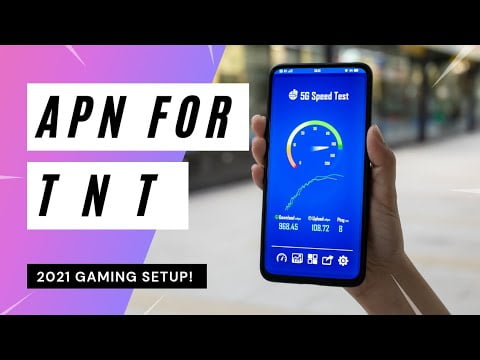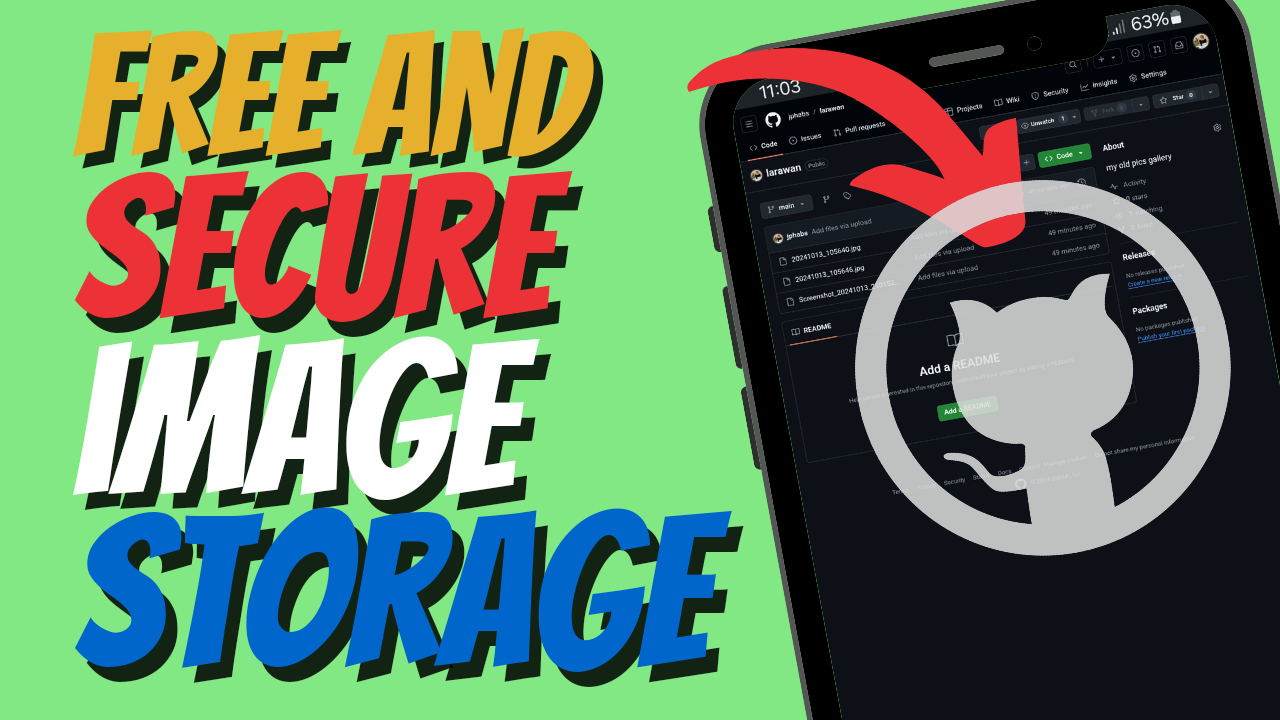Yo, what’s up, it’s your boy Tweaks PH! Are you tired of lagging while playing Mobile Legends or other online games on TNT? Well, look no further! I’m about to show you how to configure the APN settings to get a faster internet connection for gaming and ensure smoother gameplay. Setting up a fast internet APN can make a huge difference in your online gaming experience, and I’ll walk you through the whole process. Whether you’re on Smart, TNT, TM, Sun, or Globe, this guide will help you optimize your connection for maximum gaming performance.
What is an APN and Why Is It Important?
Before we dive into the setup, let’s quickly talk about what an APN (Access Point Name) is. The APN is basically the gateway between your mobile network and the internet. It defines how your device connects to your carrier’s network and the internet. By configuring the right APN settings, you can ensure faster, more stable internet speeds, which is super important for gaming. The correct APN settings can significantly reduce lag, provide smoother game performance, and improve your overall browsing experience.
Step-by-Step Guide: How to Configure Your APN for TNT 2024
Follow these steps to set up the APN for TNT. If you’re on other networks like Smart, TM, Sun, or Globe, the process is quite similar, so don’t worry!
Step 1: Open Your APN Settings
- Open the Settings app on your phone.
- Tap Connections or Network & Internet (depending on your device).
- Select Mobile Network or Cellular Network.
- Tap Access Point Names (APN).
Step 2: Add New APN
- In the APN section, tap the “+” icon or “Add” to create a new APN.
- Enter the following details:
- APN Name: Tweaks PH Gaming APN (or any name you want)
- APN: internet
- Username: internet
- Password: internet
- Server: 23.195.143.32 or www.Google.com or server4-7.operamini.com
- Authentication Type: Not Set
- APN Type: default
- APN Protocol: IPv4
- APN Roaming Protocol: IPv4
- Bearer: LTE, HSPAP, HSPA, HSUPA, HSDPA, EDGE, GPRS, 1xRTT, IS95B, IS95A, IWLAN, NR
Step 3: Save the Settings
- After filling out all the details, tap Save.
- Select the newly created APN as the active one.
Step 4: Troubleshooting (If Bearers Don’t Work)
If some of the bearers (LTE, HSPA, EDGE, etc.) don’t seem to work well in your location, follow these steps:
- Go back to the Bearer section in the APN settings.
- Uncheck all the bearers, then try selecting them one by one to see which one works best in your area.
- If LTE works better, leave it selected.
- If not, try HSPA or EDGE, depending on your network signal.
Watch the Tutorial
If these instructions seem a bit tricky, no worries! You can always check out my video tutorial for a step-by-step walkthrough on how to configure these APN settings.
Why Configuring the Right APN Matters for Gaming
Setting up the correct gaming APN ensures that your device connects to the internet as fast as possible, minimizing lag and improving overall gameplay. For games like Mobile Legends, PUBG Mobile, and other online multiplayer games, a fast, stable internet connection is key to winning. By tweaking your APN settings, you’re optimizing your mobile connection for better speed and reliability, which can really improve your gaming experience.
Disclaimer:
This content is for educational purposes only. Results may vary based on location, and the method should be done at your own risk.
Conclusion
So there you have it! With the right APN settings for TNT, you’ll experience a much faster internet connection, which means smoother gameplay and less lag. Don’t forget to try out the TNT 2024 Gaming APN Setup and tweak your settings to find the best one for your area. If you run into any issues, check out the video tutorial for more help. Happy gaming, and may your internet speed always be on your side!
#TNTAPNSettings, #GamingAPN, #BoostInternetSpeed, #TNTGaming, #FasterInternet, #MobileGamingOptimization, #InternetSettings, #GamingPerformance, #NetworkOptimization, #BestAPNforGaming, #InternetSpeedBoost, #GamingPerformanceTuning, #SpeedUpGamingConnection, #GamingOnlineExperience, #TNTMobileSettings, #APNConfiguration